# Disable browser's built in password manager
# Preamble
Browsers ship with their own password manager and offer users to store passwords automatically. This guide will explain how to disable the password managers of the most prominent password managers as they are most of the time incompatible with Psono or at least irritating to users who cannot distinguish the displayed messages.
# Google Chrome
# Disable Chrome's autofill option by:
Clicking on the
three dotsat the top right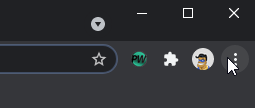
Click on settings
Under
AutofillclickPasswordsToggle
Offer to save passwordstoOff
# Clear previous stored data:
Clicking on the
three dotsat the top right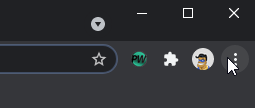
Click on
Historyand thenHistoryagainClick in the left menu on
Clear browsing dataGo to
AdvancedChoose
All Time, checkPasswords and other sign-in dataandAutofill form data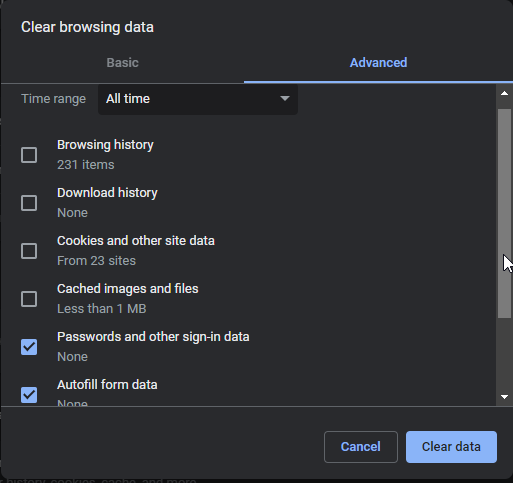
Confirm by clicking
Clear data
# Microsoft Edge
# Disable Edge's autofill option by:
Clicking on the
three dotsat the top right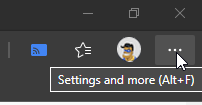
Click on settings
Go to
Profilesclick
Passwordsand ToggleOffer to save passwordstoOffand go backclick
Payment infoand ToggleSave and fill payment infotoOffand go backclick
Personal infoand ToggleSave and fill personal infotoOffand go back
# Clear previous stored data:
Clicking on the
three dotsat the top right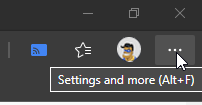
Click on settings
Go to
Privacy, search, and servicesIn the
Clear browsing datasection chooseChoose what to clearChoose
All Time, checkPasswordsandAutofill form data (includes forms and cards)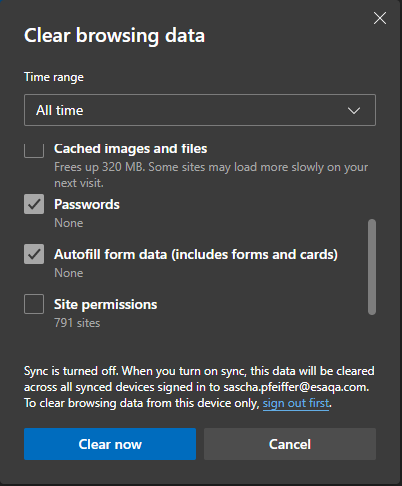
Confirm by clicking
Clear now
# Firefox
# Disable Firefox's autofill option by:
Clicking on the
three barsat the top right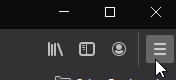
Click on
OptionsOn the left choose
Privacy & SecurityIn the
Logins and Passwordssection uncheckAsk to save logins and passwords for websites
# Clear previous stored data:
Clicking on the
three barsat the top right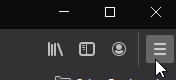
Click on
OptionsOn the left choose
Privacy & SecurityIn the
Historyclick on theClear History...button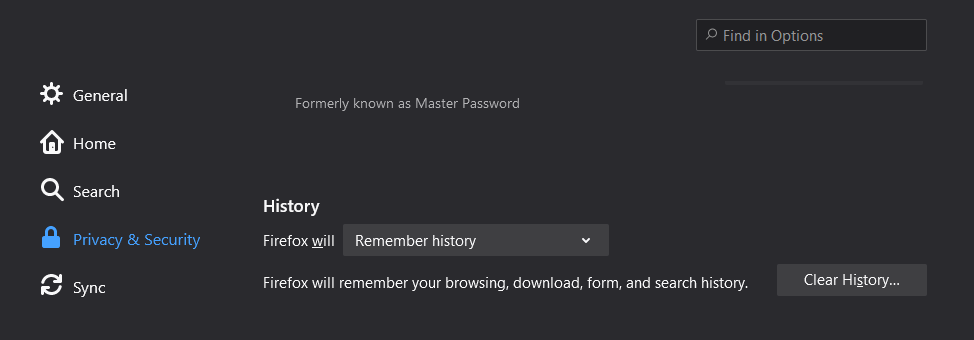
Select
EverythingandFor & Search History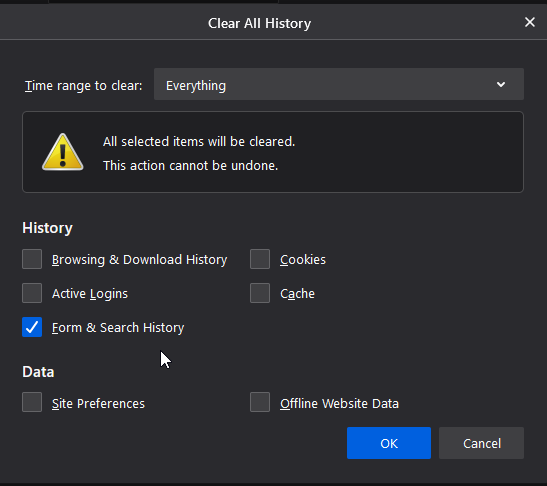
# Safari
# Disable Safari's autofill option by:
Clicking on the
Safariat the topClick on
PreferencesSelect
AutofillUncheck
Using info from my Contacts Card / Address Book CardandOther FormsClick
Done
# Clear previous stored data:
Clicking on the
Safariat the topClick on
PreferencesSelect
AutofillClick on
Editnext toUser names and PasswordsClick
Remove AllClick
Done
