# Setup Duo two-factor-authentication
# Preamble
Another well known two-factor-authenticator is Duo. We strongly recommend setting up such a 2-Factor Authentication to protect your account. Please generate a recovery code afterward so you always have a possibility to gain access to your account in case you lose your mobile.
# Pre-requirements
Duo is a little bit more work to setup, as it has the precondition that you register for a Duo Account first on duo.com (opens new window).
During the registration process you are "forced" to download the "Duo Mobile" App, that you can get here for Android (opens new window) or here for Apple (opens new window)
# Setup Guide
First we will now create a new application in the Duo dashboard, and afterward we will configure Psono to use the appropriate "Integration Key" and "Secret Key".
# Setup Duo
Login to Duo.
Go to "Applications" and click "Protect an Application"
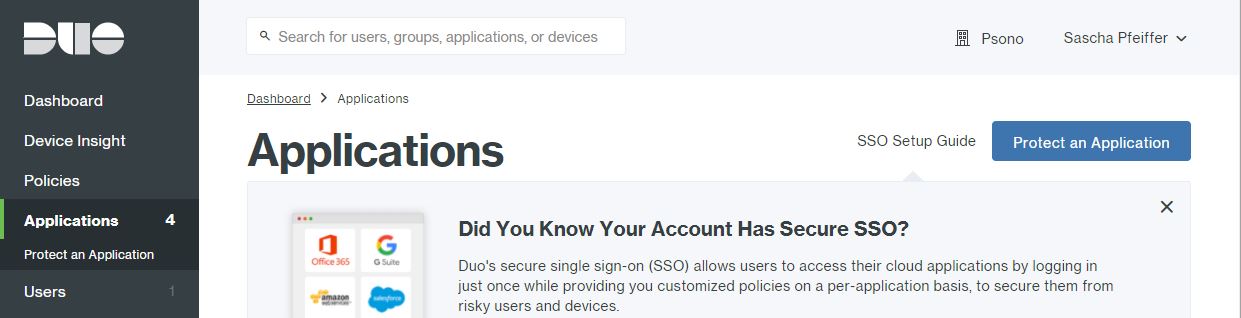
- Select "Auth API" and click "Protect this Application"
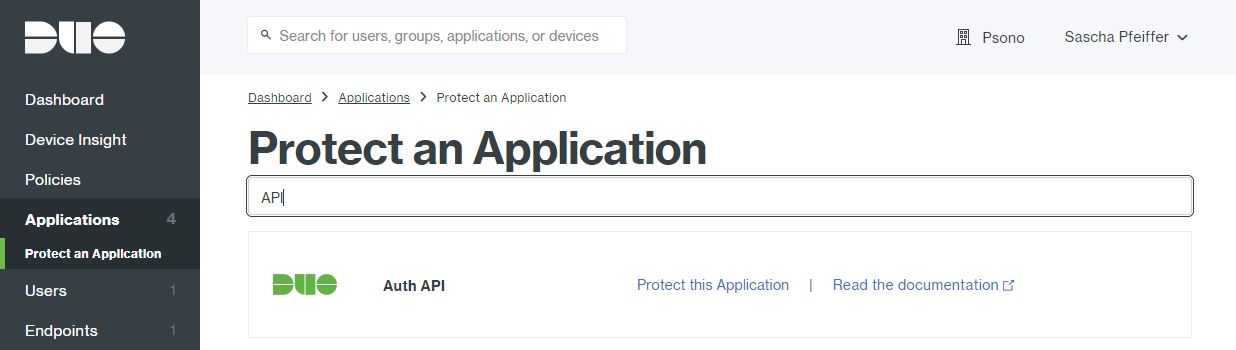
- Write down all three parameters (Integration key, secret key and API hostname) from the "Details" section.

- Scroll down and specify a "name" and click "Save Changes"
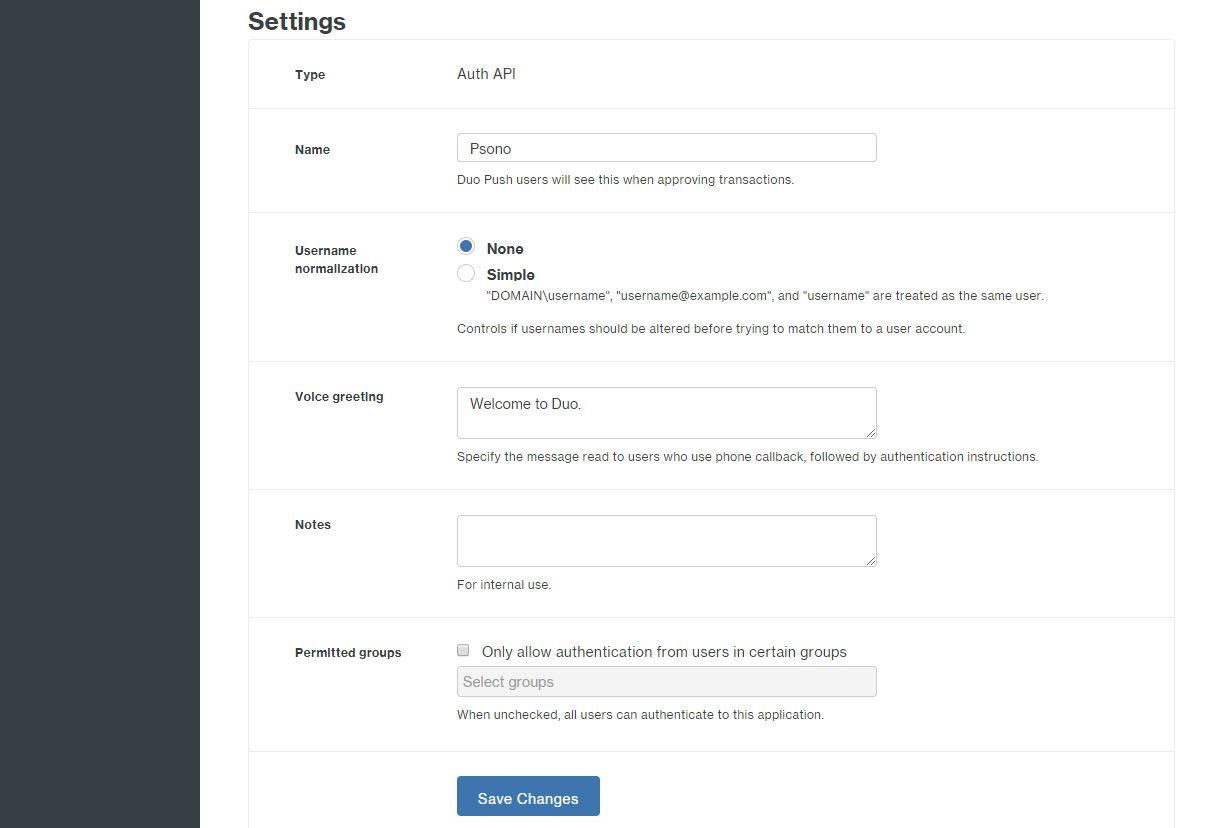
# Setup Psono
- Login into your account:
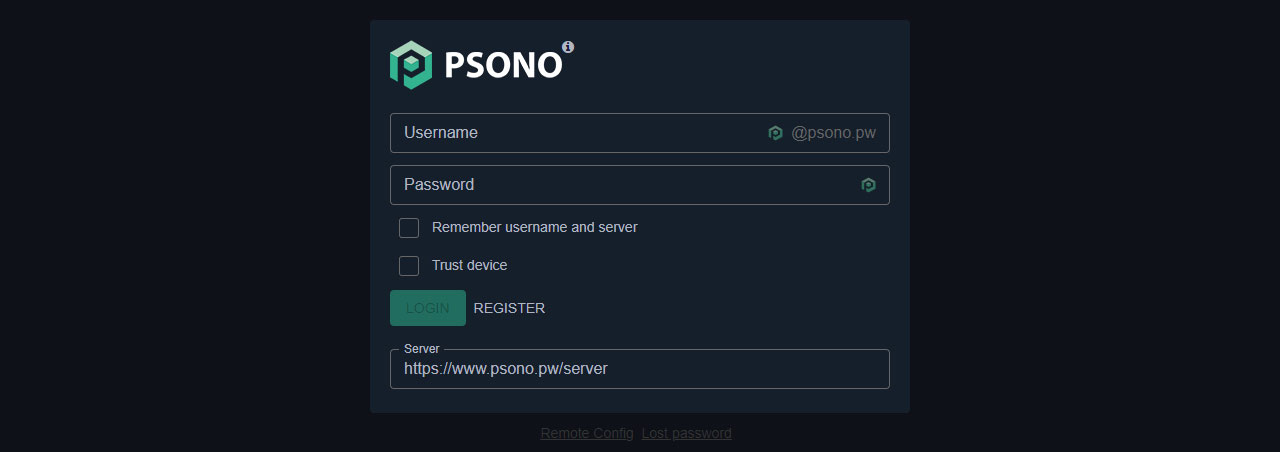
- Go to "Account":
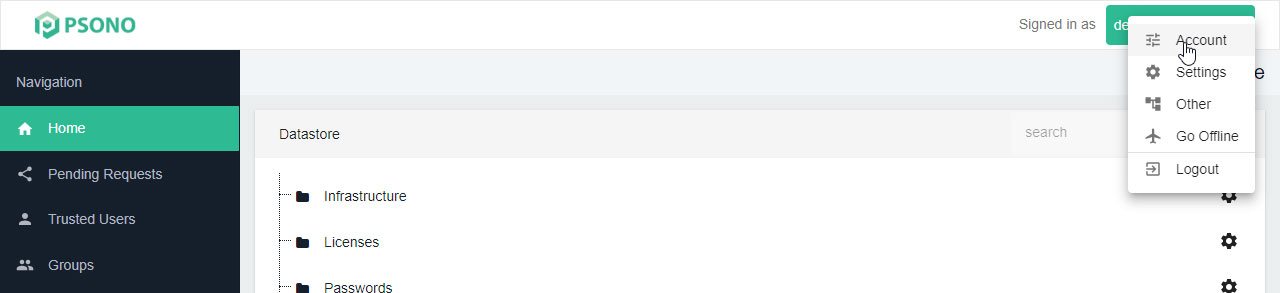
- Select the “Multifactor Authentication” tab:
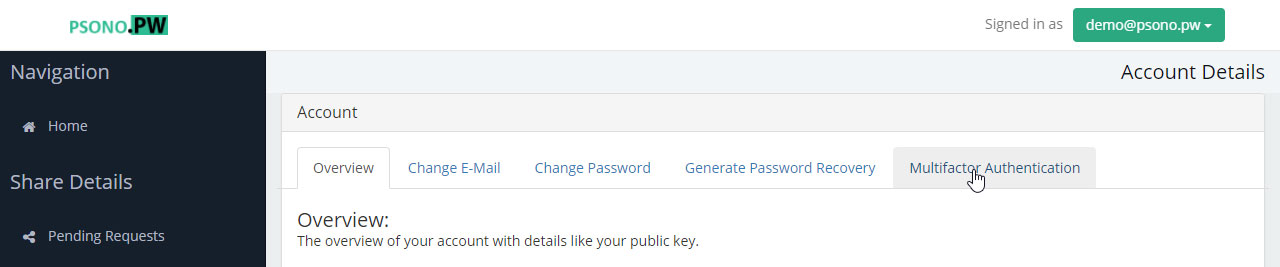
- Click the "Configure" button next to "Duo":
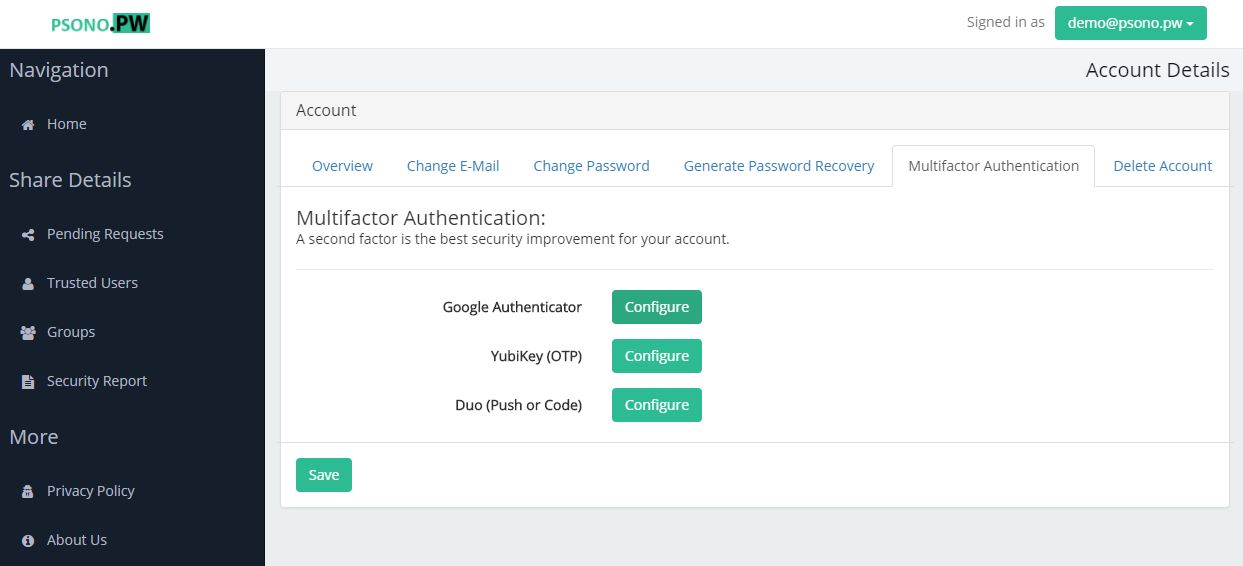
- Click the "New Duo" tab:
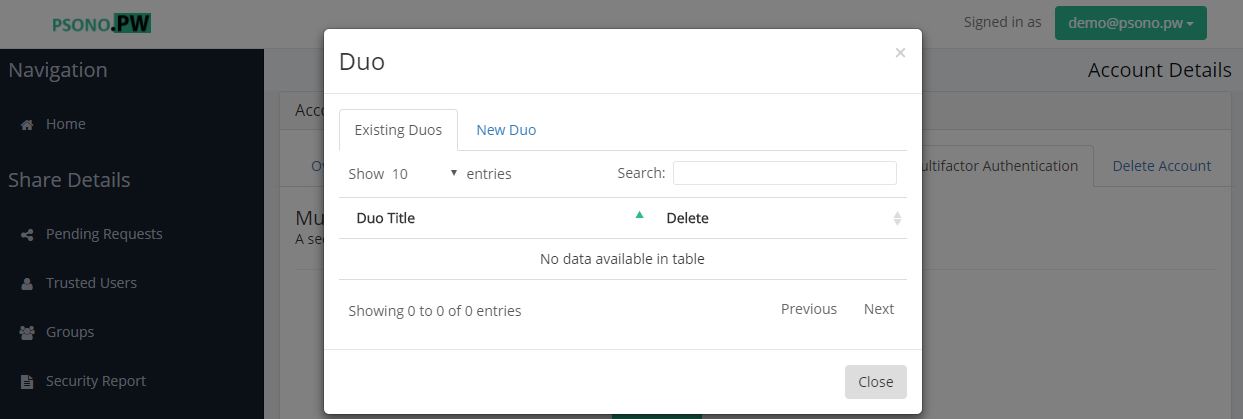
- Type some descriptive title and click generate:
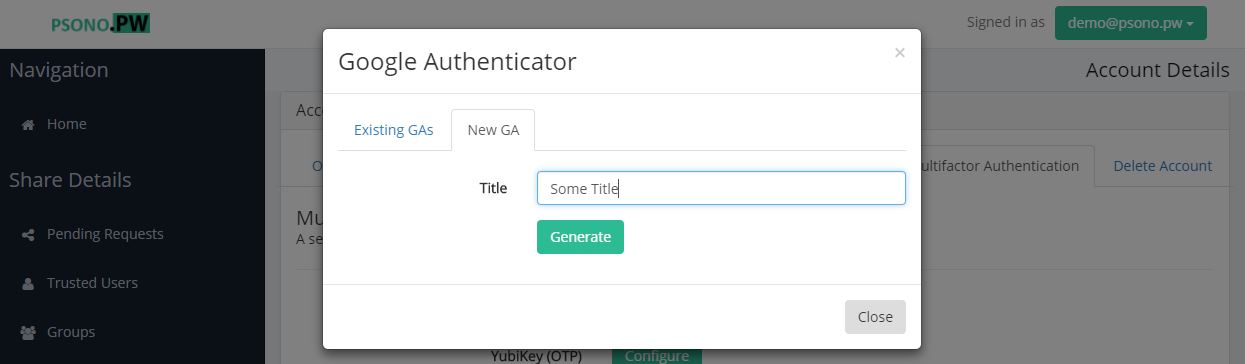
- Scan the QR Code with your App:
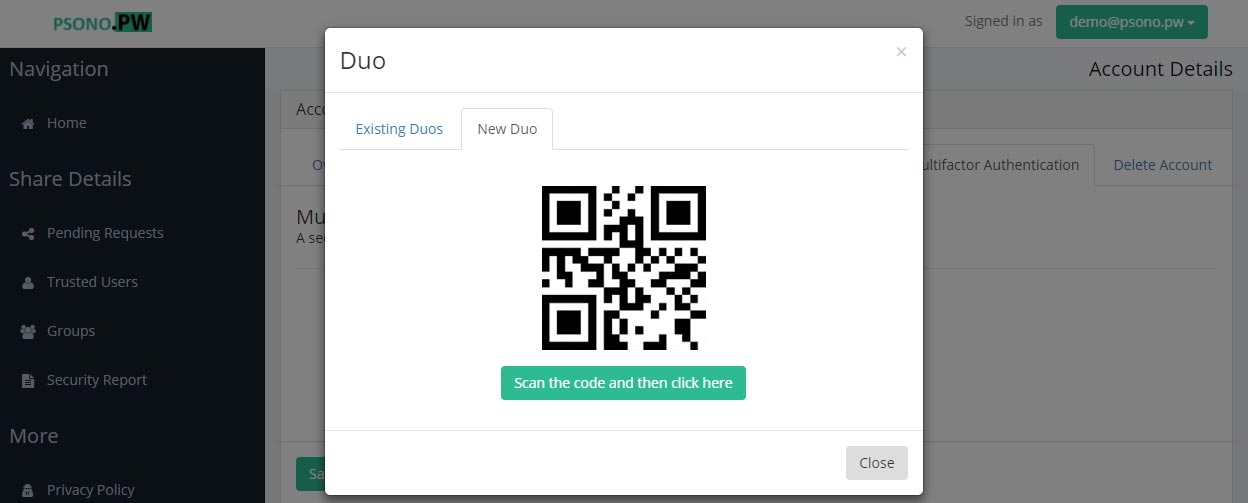
- Approve the push message on your phone or add a correct Duo code for validation:
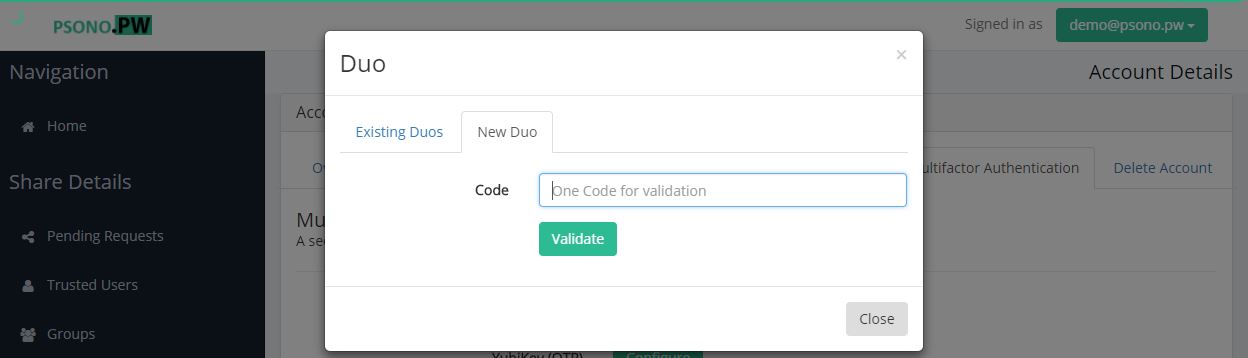
Well done, your Duo is now active. We strongly recommend setting up a recovery code in case your phone gets damaged, is lost or stolen.
