# Setup Fido2 / Webauthn two-factor-authentication
# Preamble
Another well known two-factor-authenticator is Fido2 / Webauthn. We strongly recommend setting up such a 2-Factor Authentication to protect your account. Please generate a recovery code afterward so you always have a possibility to gain access to your account in case you lose your device.
WARNING
The webauthn's secrets are stored on the device and are only available in the security context that you used to create them. So you need another second factor or recovery codes to login to other devices / clients / apps / extension / ... or risk losing access to your account.
# Pre-requirements
You need a device that supports Fido2 / Webauthn and an up-to-date browser. All modern devices have a TPM / T2 chip and should support WebAuthn. Psono also supports external devices like for example Yubikeys for WebAuthn.
# Setup Guide
- Login into your account:
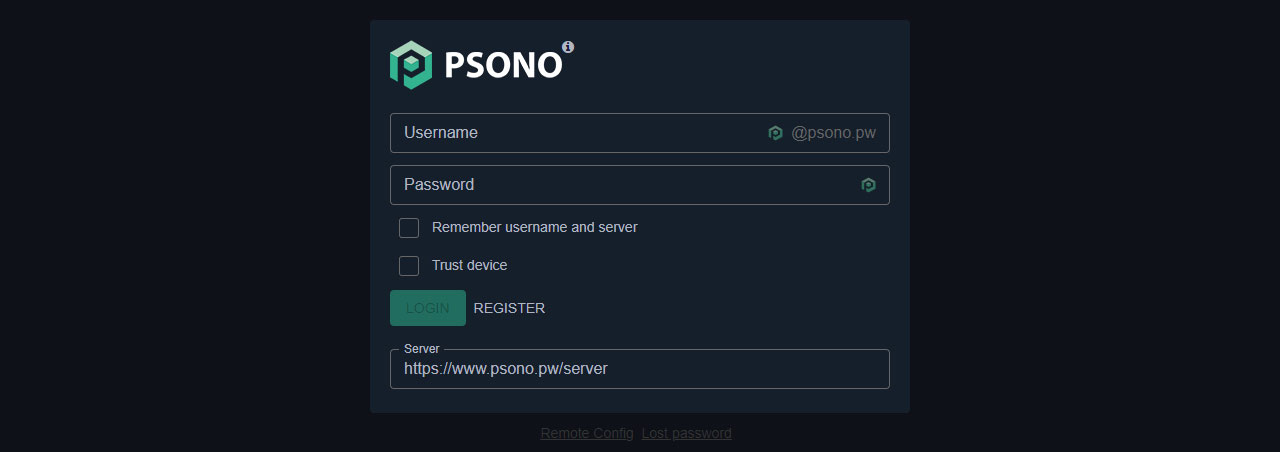
- Go to "Account":
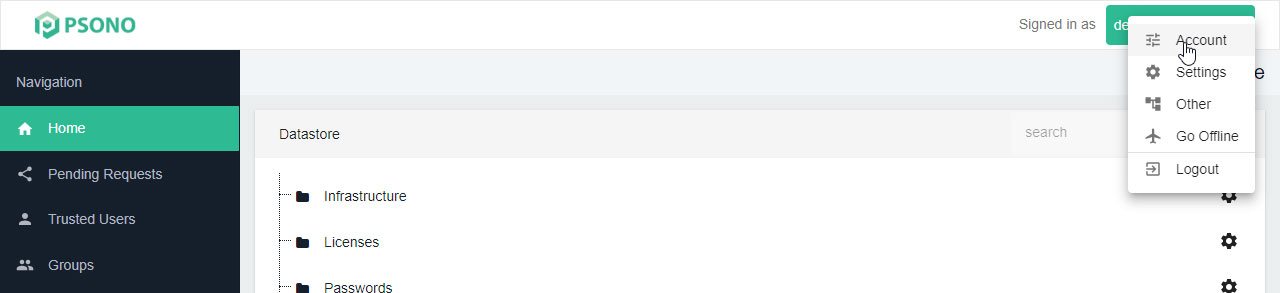
- Select the “Multifactor Authentication” tab:
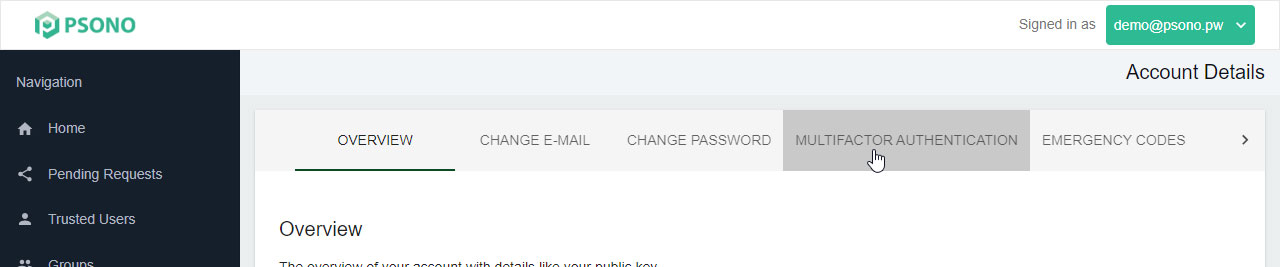
- Click the "Configure" button next to "Fido2 / Webauthn":
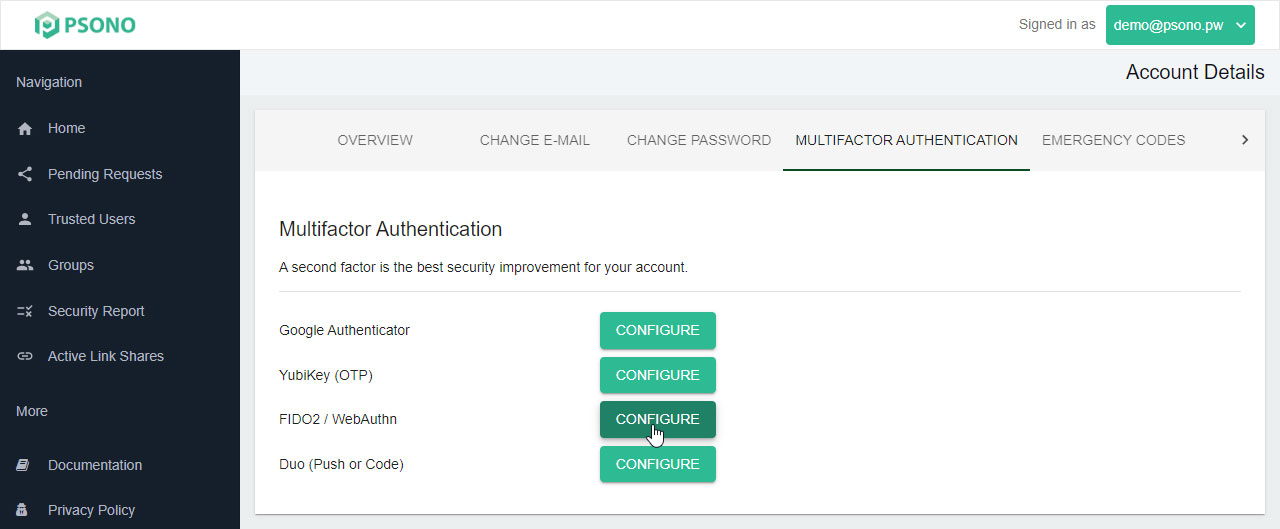
- Click the little plus:

- Enter title:
Type some descriptive title that helps you identify the device and click generate.
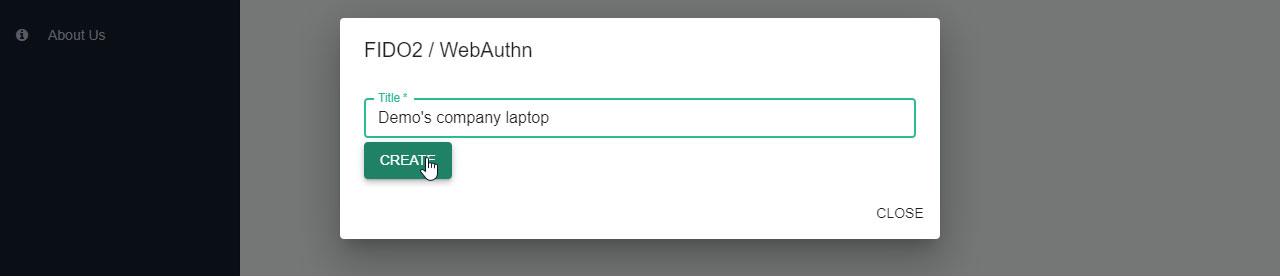
You should be asked now by your browser which device you want to use for second factor. We strongly recommend to set up a recovery code in case your device gets damaged, is lost or stolen.
