# Setup Google Authenticator
# Preamble
The completely free alternative to other 2-Factor Authenticators is the Google Authenticator. We strongly recommend setting up such a 2-Factor Authentication to protect your account. Please generate a recovery code afterward so you always have a possibility to gain access to your account in case you lose your mobile.
# Compatible Apps
The Google Authenticator is an "open standard", that has been implemented by a couple of different Apps / Vendors. Psono supports all compatible Apps, including the following:
- Google Authenticator (the original) (for Android (opens new window) and Apple (opens new window))
- Authy (with a backup function (for Android (opens new window) and Apple (opens new window))
WARNING
Be careful if you use other maybe not so trustworthy alternatives.
# Setup Guide
- Login into your account:
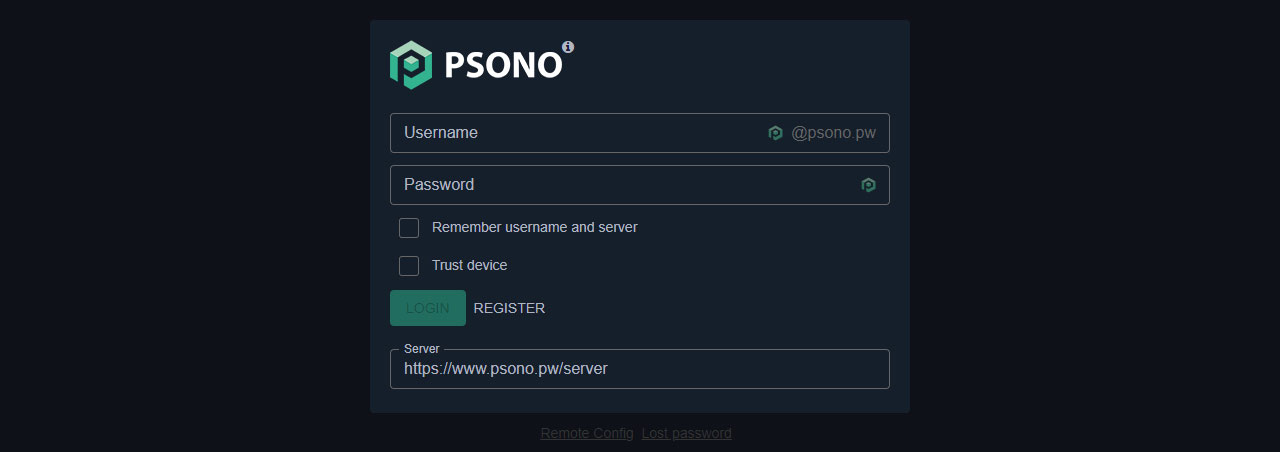
- Go to "Account":
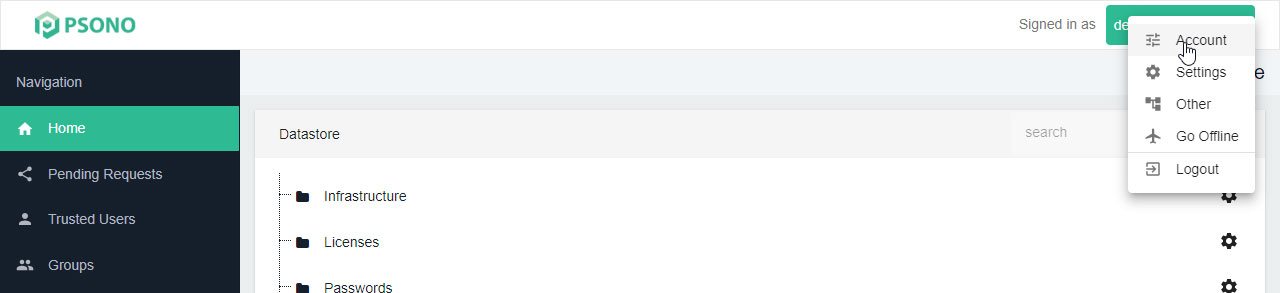
- Select the “Multifactor Authentication” tab:
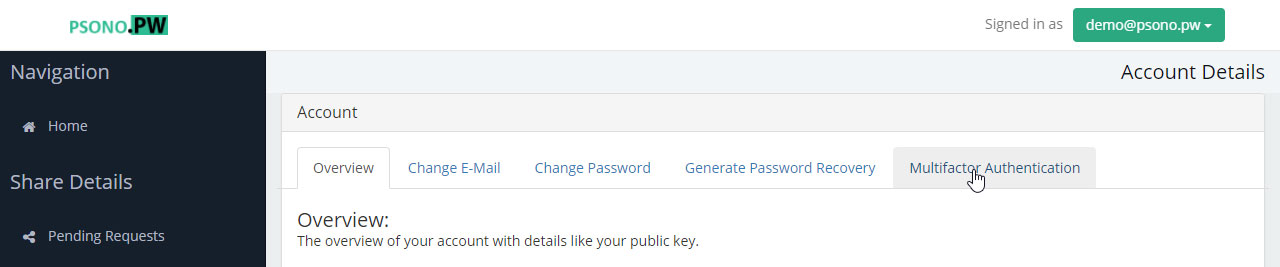
- Click the "Configure" button next to Google Authenticator:
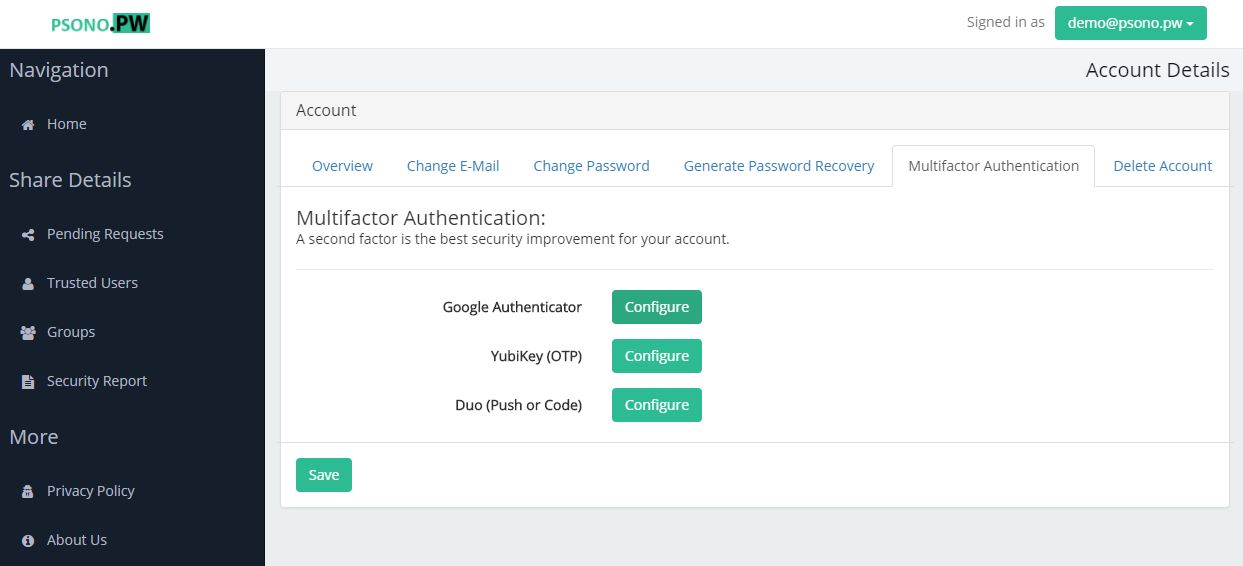
- Click the "New GA" tab:
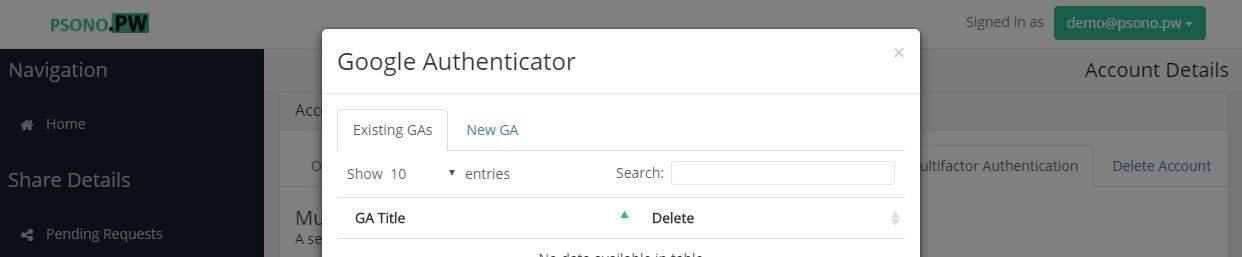
- Type in some descriptive text to identify your Google Authenticators later:
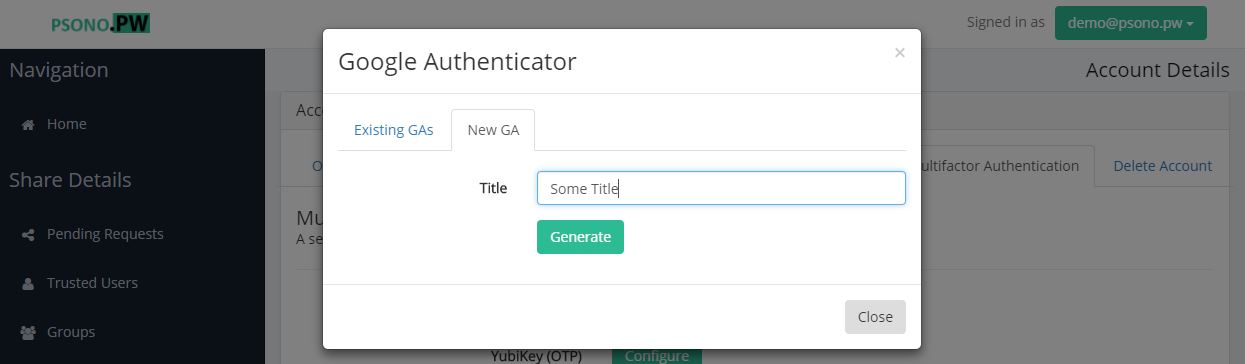
- Scan the QR Code with your App:
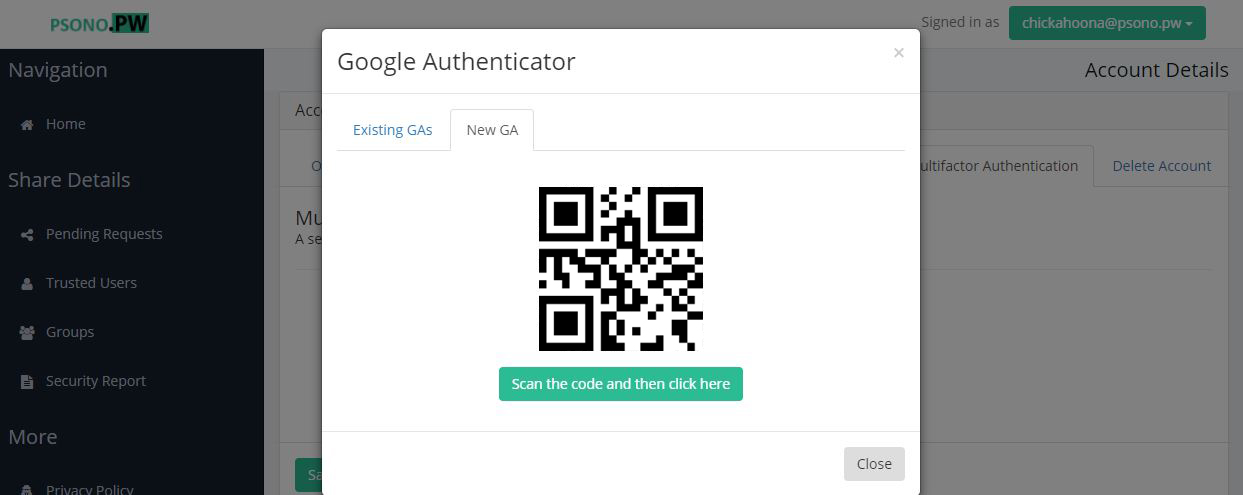
- Enter one valid Google Authenticator code:
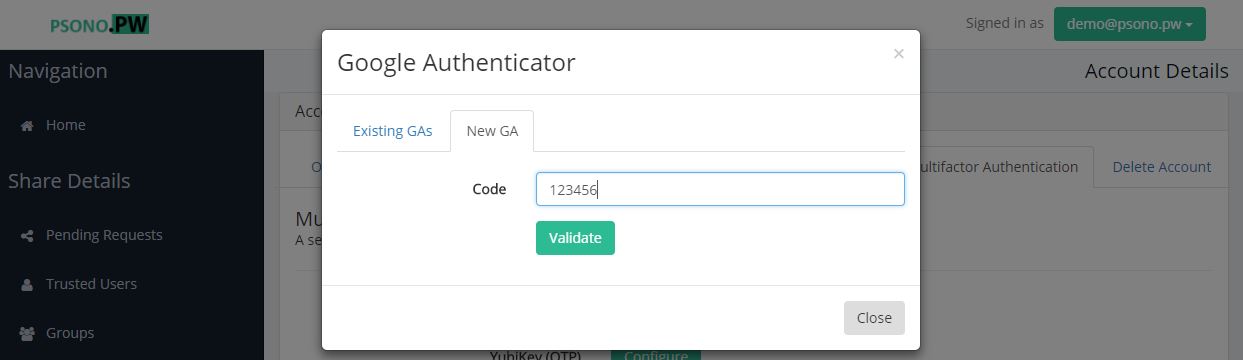
Well done, your first Google Authenticator is now active. We strongly recommend setting up a recovery code in case your phone gets damaged, is lost or stolen.
