# Deleting secrets and folders and the restoration
This section will explain how to delete one or more entry (secret or folder) and how to restore them later from the trash bin.
# Deleting a single entry
Deletion of an entry
You can delete an entry either by "right click"-ing the entry or by clicking on the three gears button of the entry. Click on
Move to trash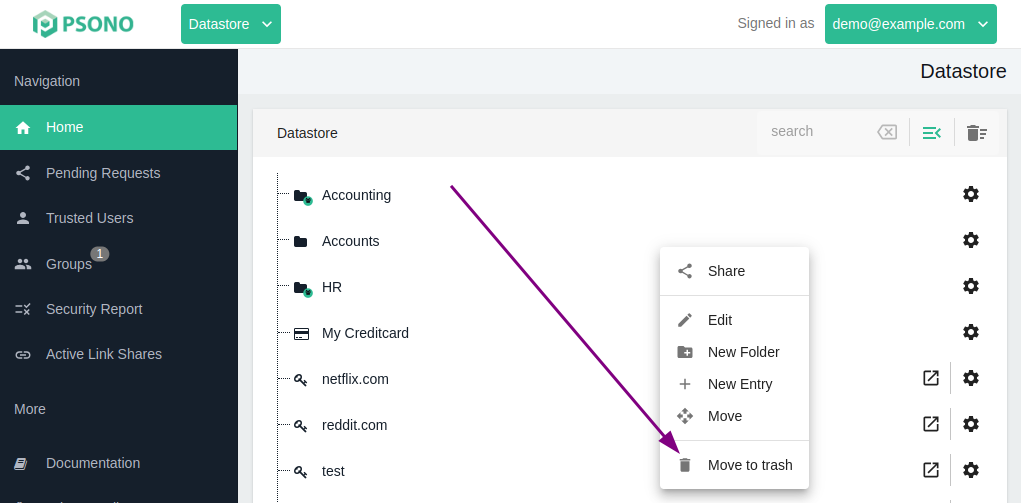
The entry was now moved to the trash bin. If the option isn't visible you may not have the necessary permissions
# Deleting multiple entries
Hold "Shift"
Use the checkboxes to select multiple entries
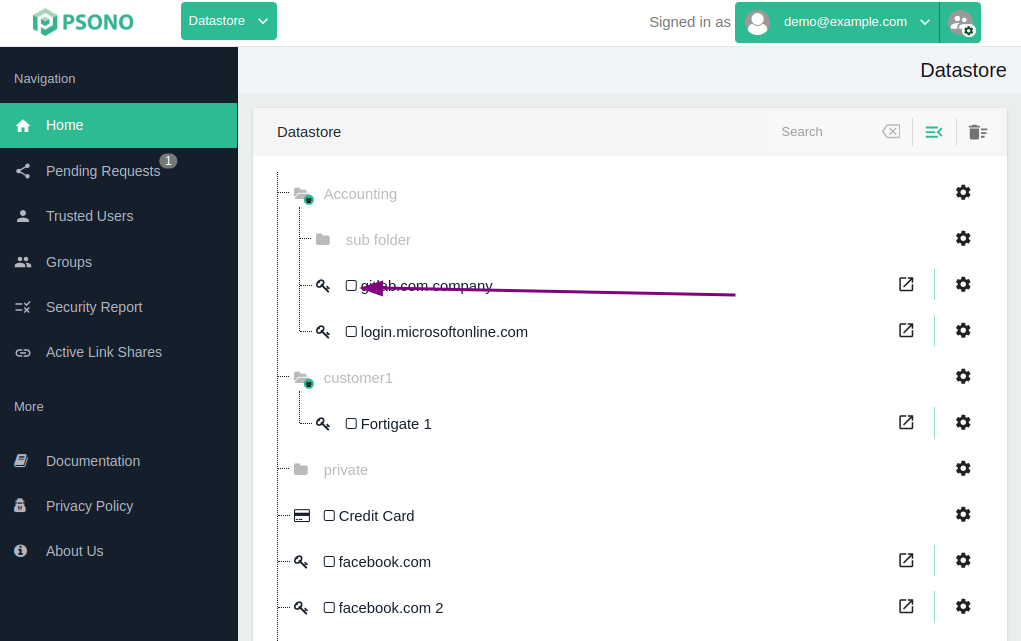
TIP
No folder and only entries of the same parent (e.g. share or datastore) can be deleted like that.
Use the delete button to delete the entries
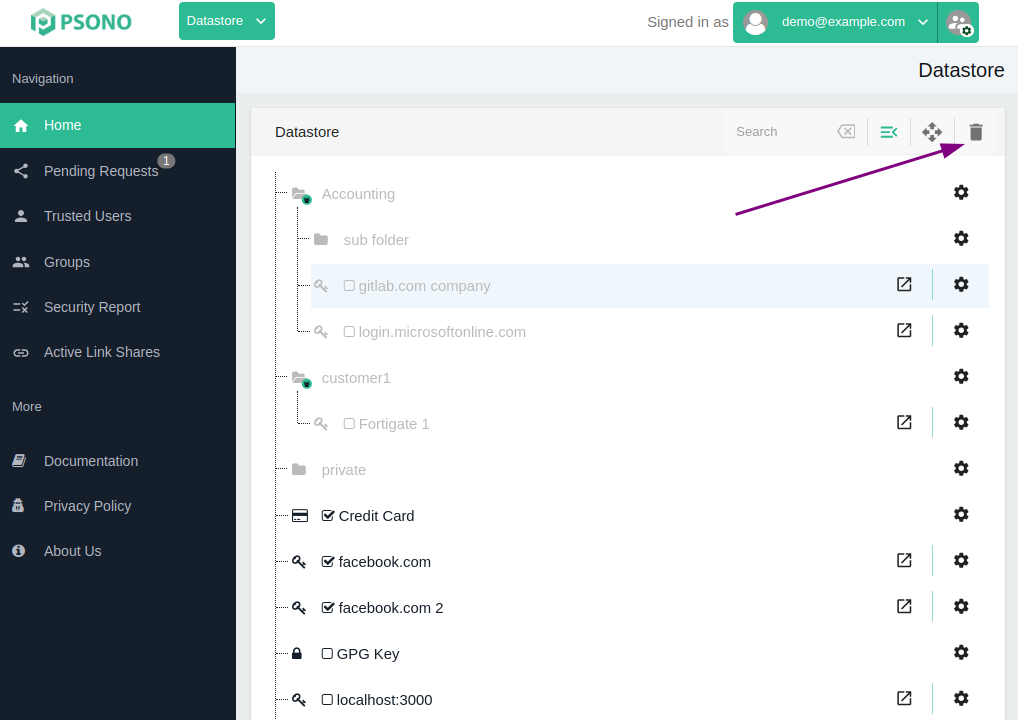
# Restoration
If you delete an entry by accident, then you need to know that it's not directly deleted and instead just moved to the trash bin. You may restore as such any entry that was deleted by accident.
Open Trash bin
You can access your trash bin by clicking on the small trash bin symbol at the top right corner of your datastore screen:
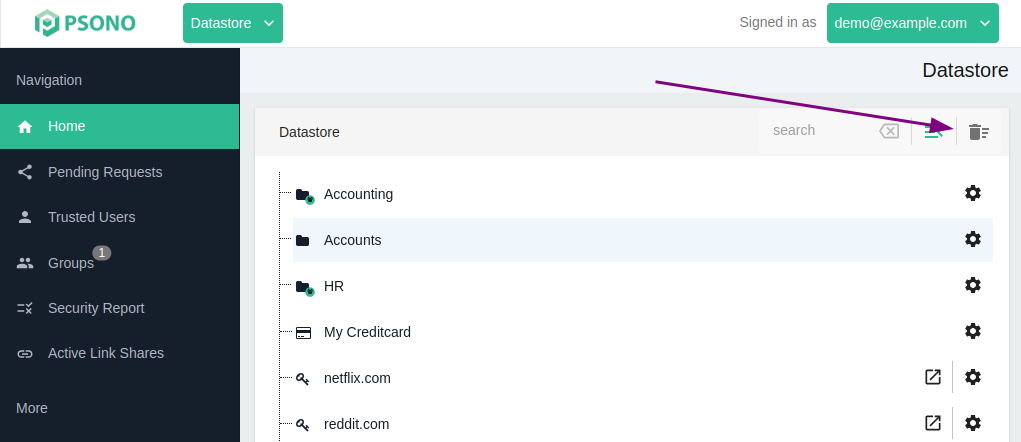
Click Restore
In the restore column click the restore symbol.
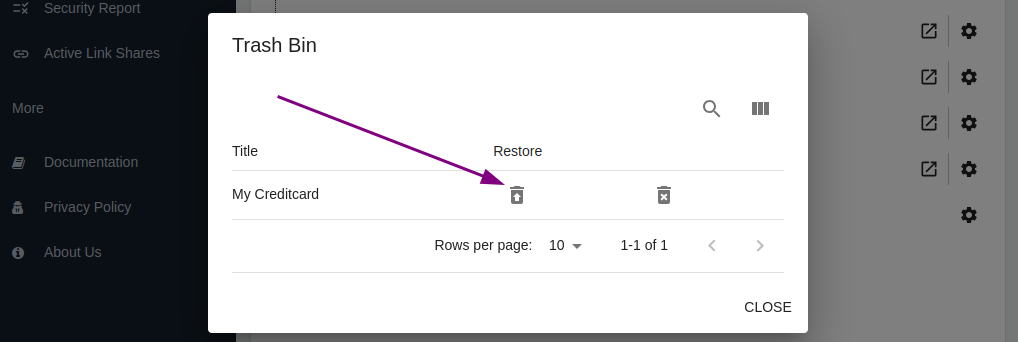
The entry should now re-appear in your regular datastore.
# Permanently delete
You may want to delete an entry from your datastore completely. As such move it to the trash bin, as described above and then
Open Trash bin
You can access your trash bin by clicking on the small trash bin symbol at the top right corner of your datastore screen:
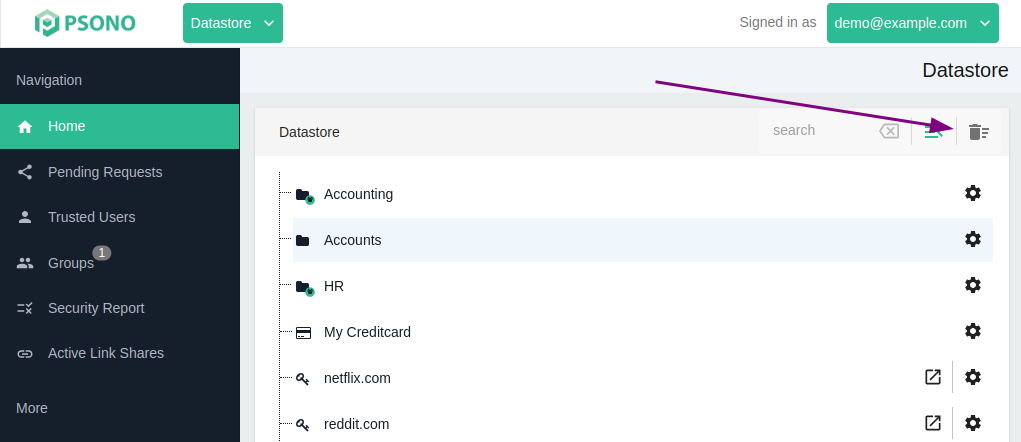
Click Delete
In the right column click the delete symbol.
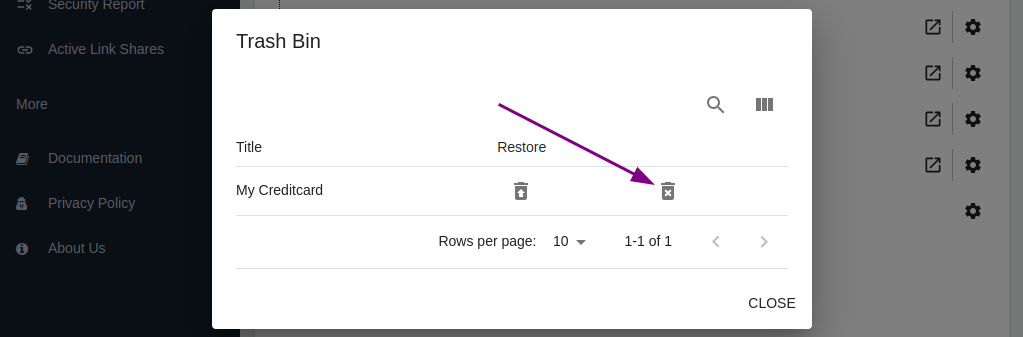
The entry should now be removed from your trash bin.
TIP
Please take note that the deletion only affects your datastore. If the entry (or any sub entry) was shared with another user or group, then the other user or group will still have access to it.
