# Setup iVALT two-factor-authentication
# Preamble
Another well-known two-factor-authenticator is iVALT. We strongly recommend setting up such a 2-Factor Authentication to protect your account. Please generate a recovery code afterward so you always have a possibility to gain access to your account in case you lose your mobile.
# Pre-requirements
During the registration process you are "forced" to download the "iVALT" App, that you can get here for Android (opens new window) or here for Apple (opens new window). Your administrator also needs to configure iVALT first according to Base setup of iVALT two factor.
# Setup Guide
Login into your account:
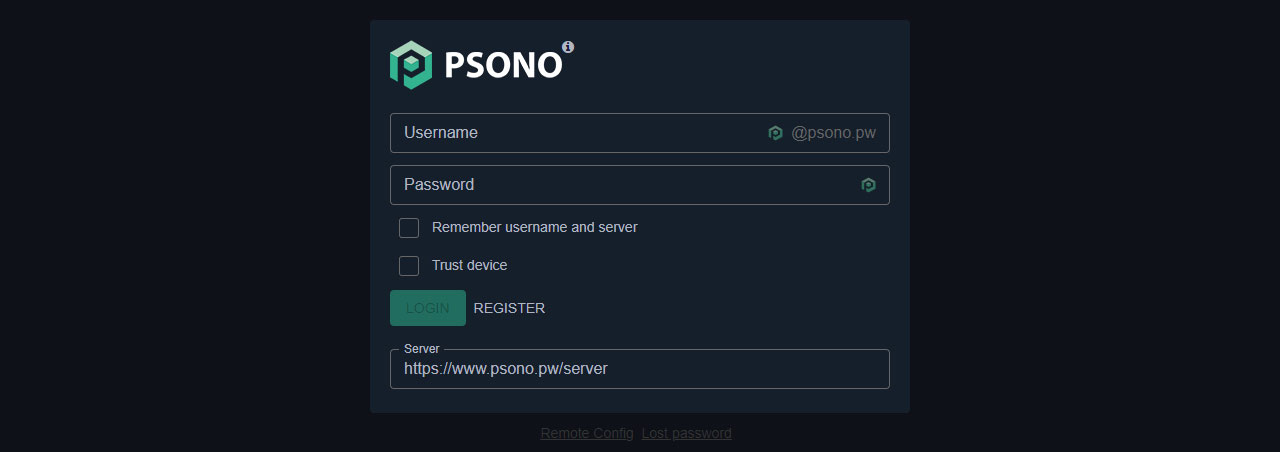
Go to "Account":
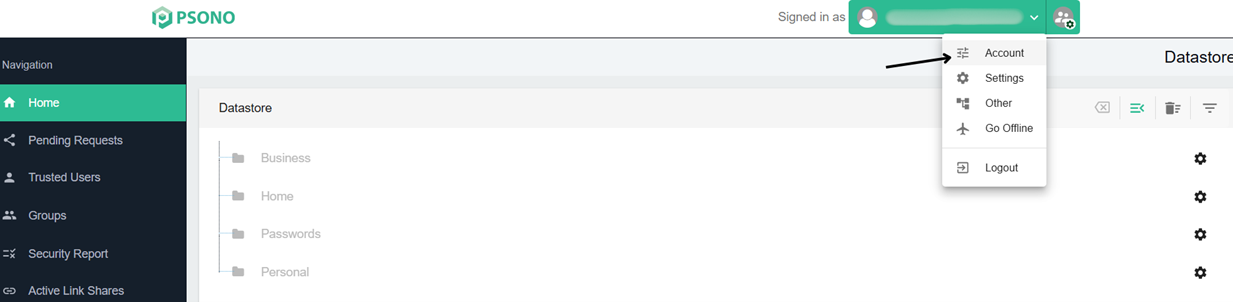
Select the “Multifactor Authentication” tab:
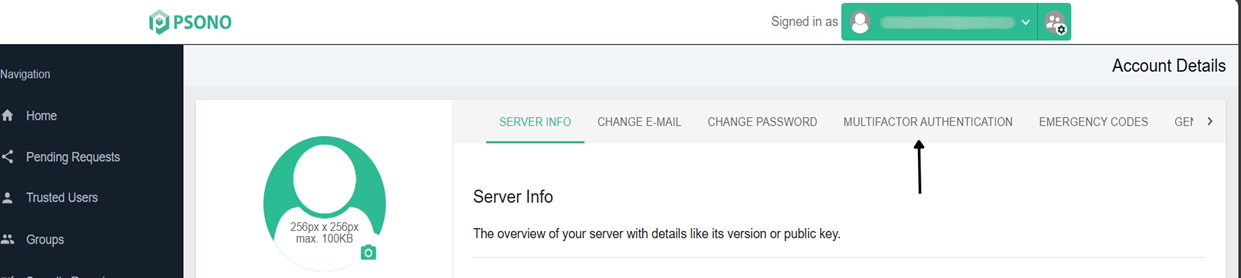
Click the "Configure" button next to "iVALT":
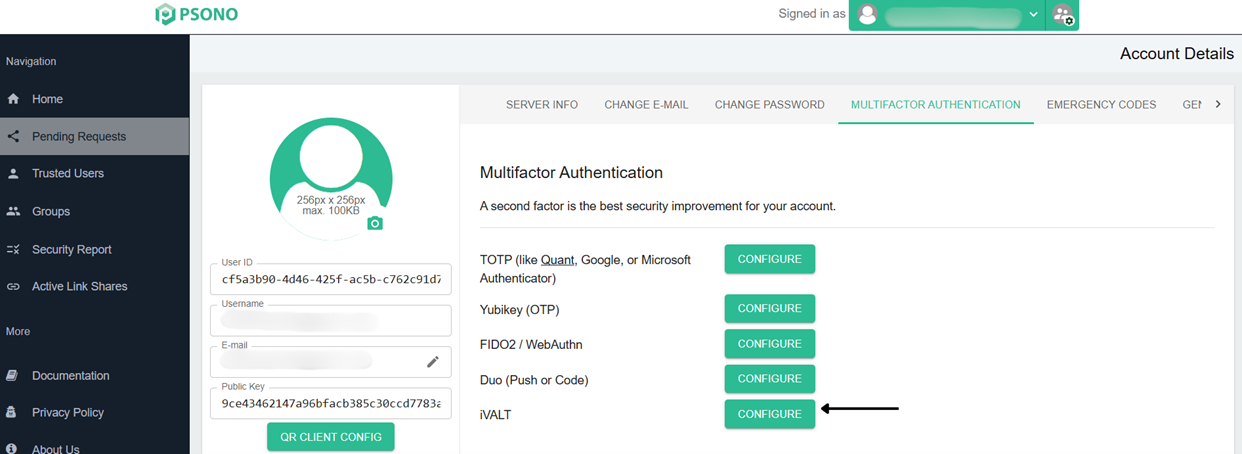
Click the "+" icon:
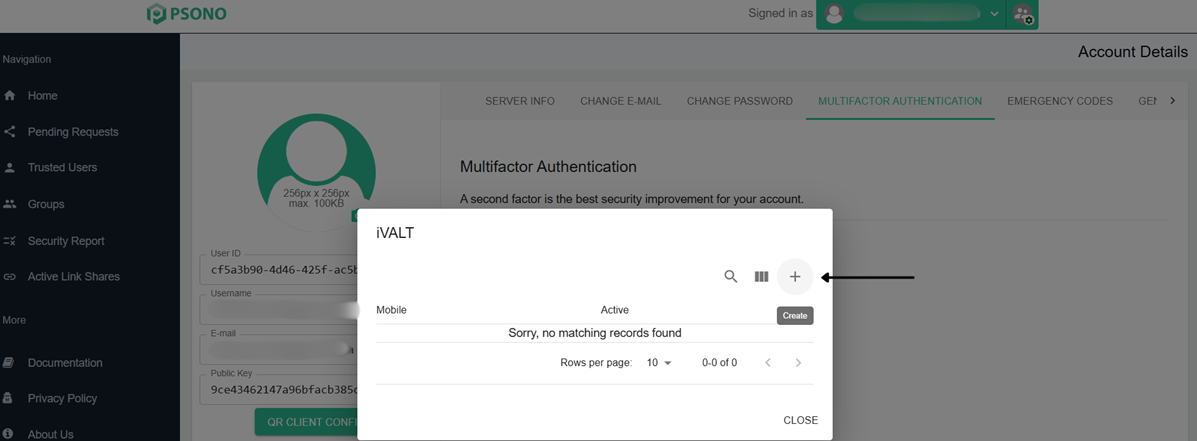
Select your country and then enter your registered mobile number:
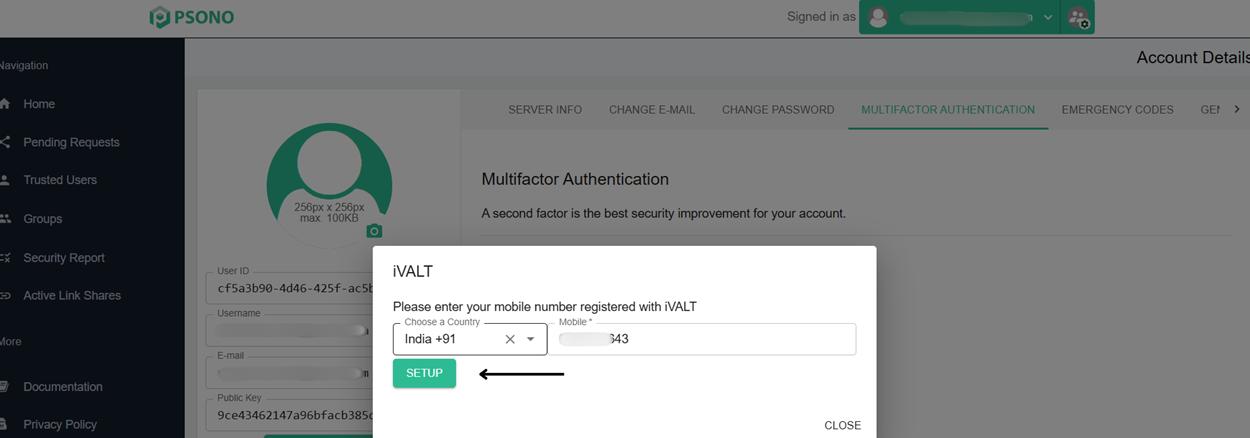
Now you will receive authentication notification on your iVALT mobile app. Approve the notification:
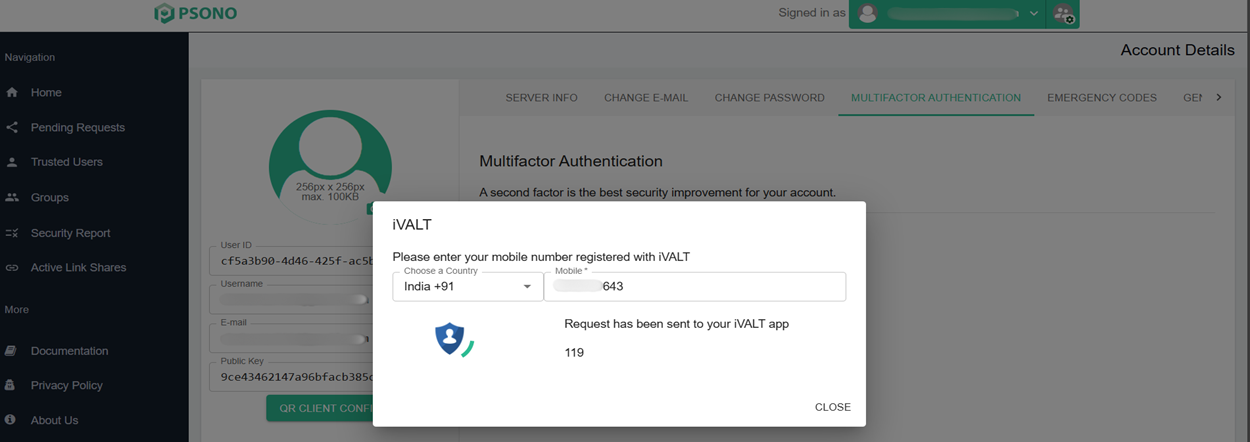
After successful verification:
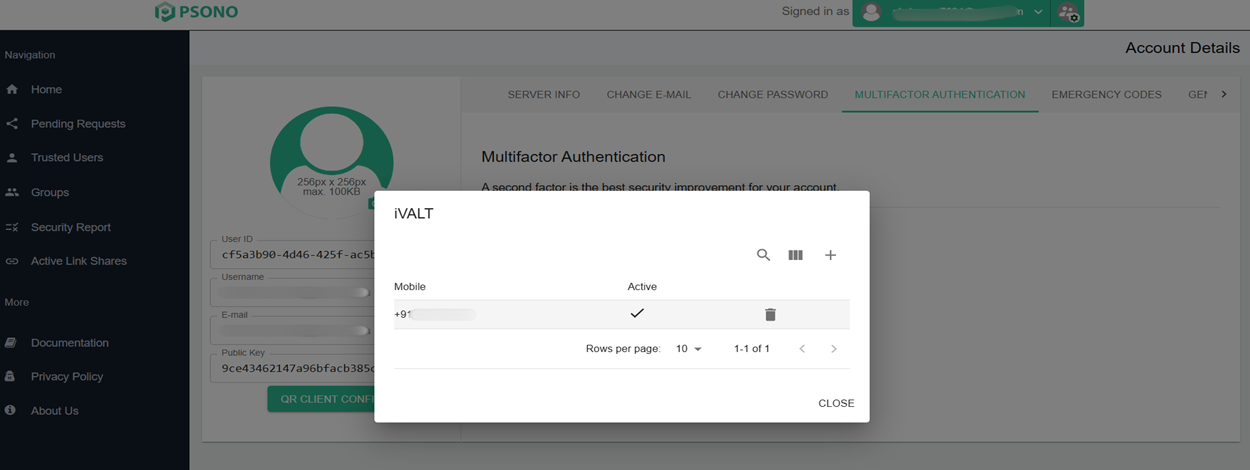
Well done, your iVALT MFA is now active. We strongly recommend setting up a recovery code in case your phone gets damaged, is lost or stolen.
