# Emergency Codes
# Preamble
In case something is happening to you and you end up in hospital or even less lucky, you die, you might want that coworkers or close relatives (mother, wife) can access your passwords. That's where "emergency codes" come in. Emergency codes grant access to your account after waiting a certain amount of time after activation. Whenever an emergency code is used, an email is sent to your account, allowing you to remove the emergency code before someone may have accessed your account.
# Setup Emergency Code
- Login into your account:
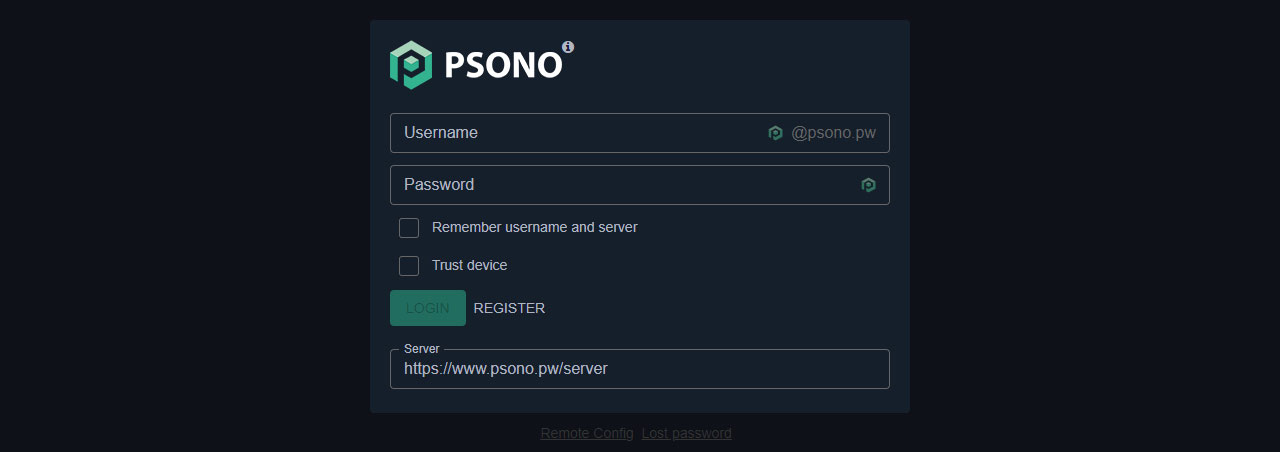
- Go to "Account":
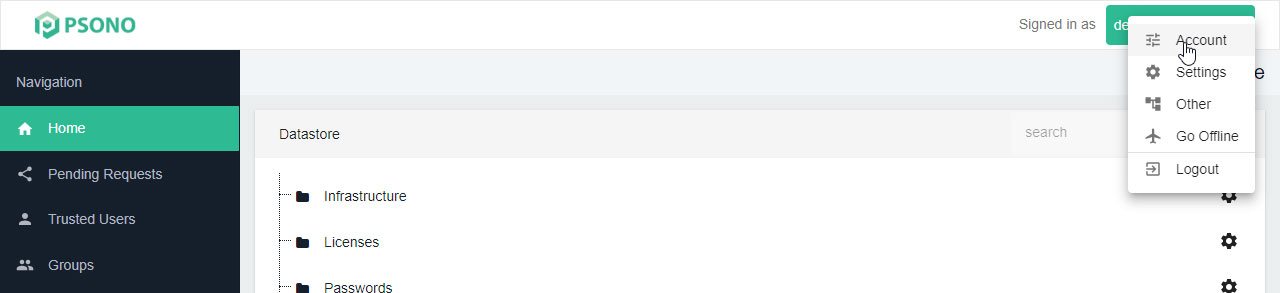
- Select the “Emergency Codes” tab:
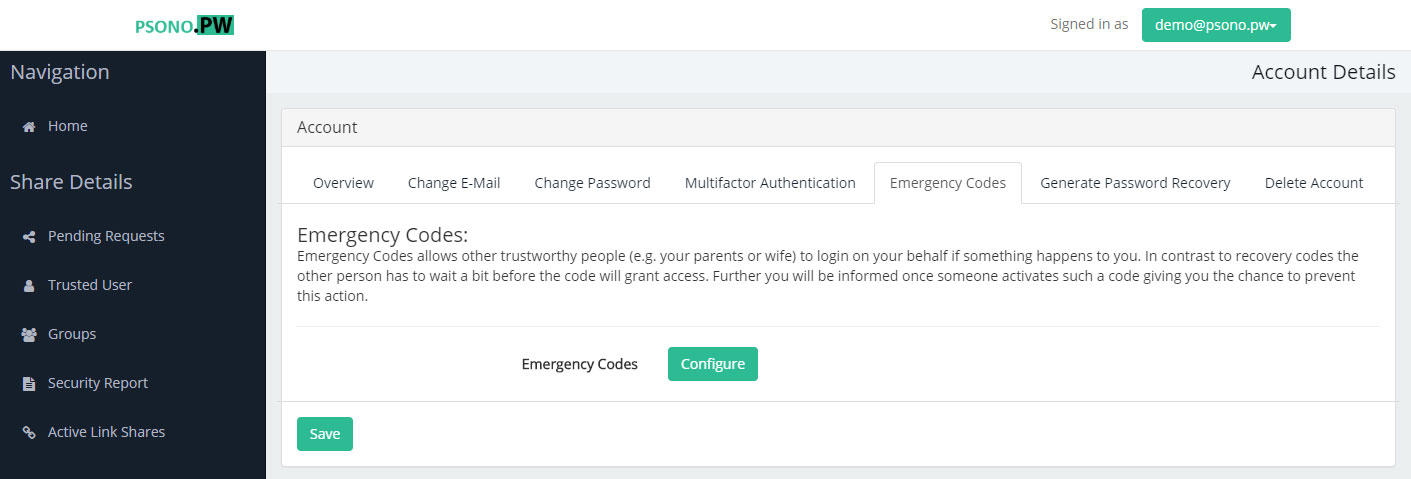
- Click "Configure":
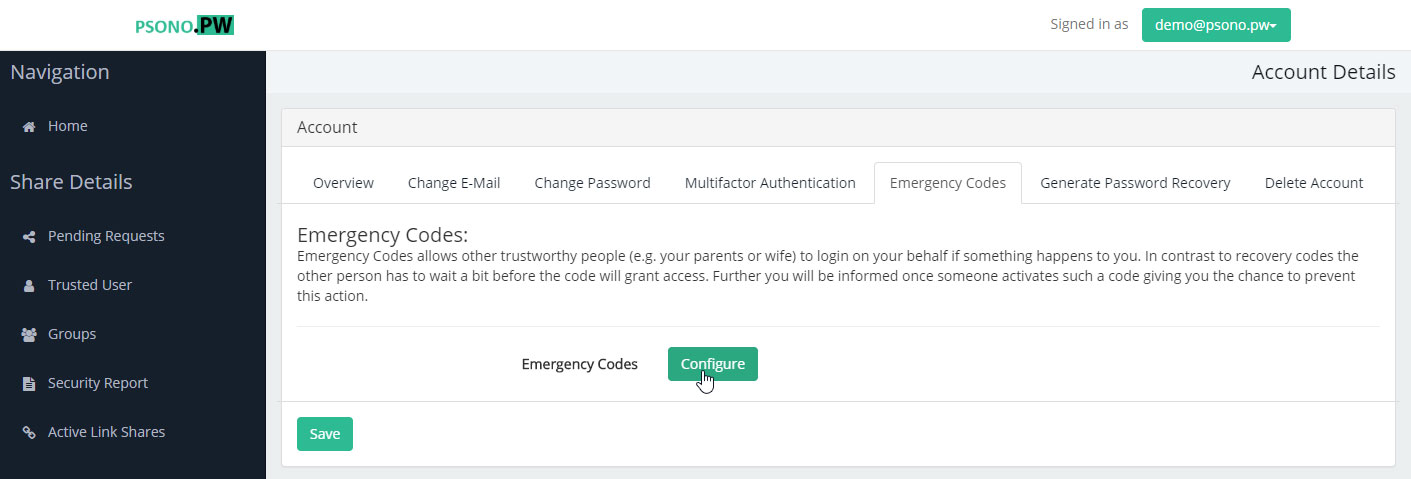
- Go to "New Emergency Codes" tab:
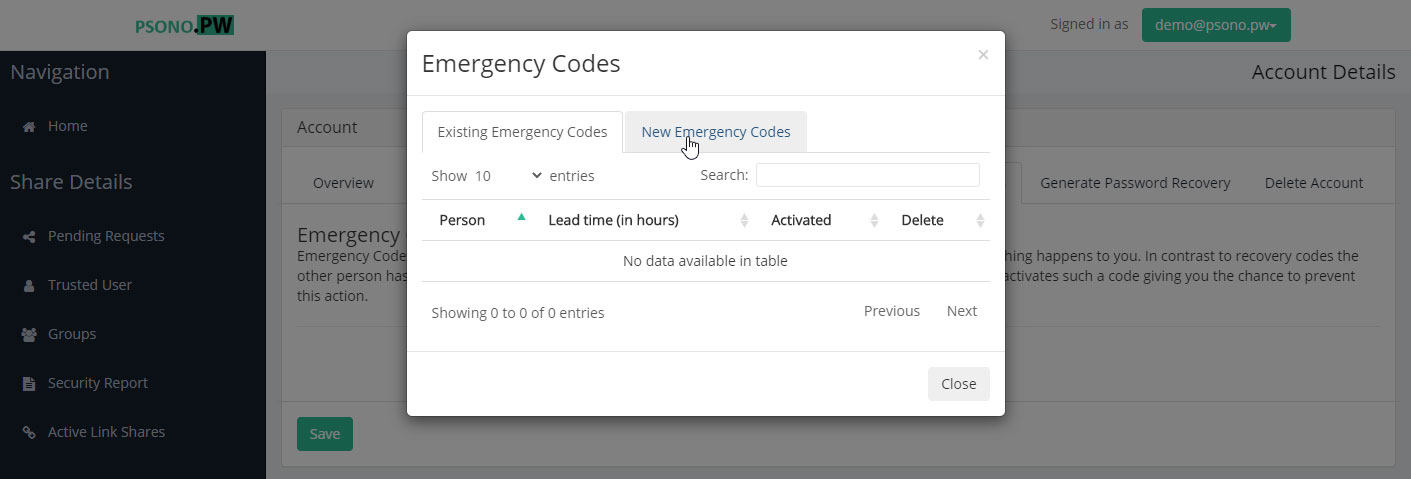
- Enter details:
Add here a name of the person or something "descriptive" for you together with the time that the person should have to wait, allowing you to step in and deny his try to access your datastore.
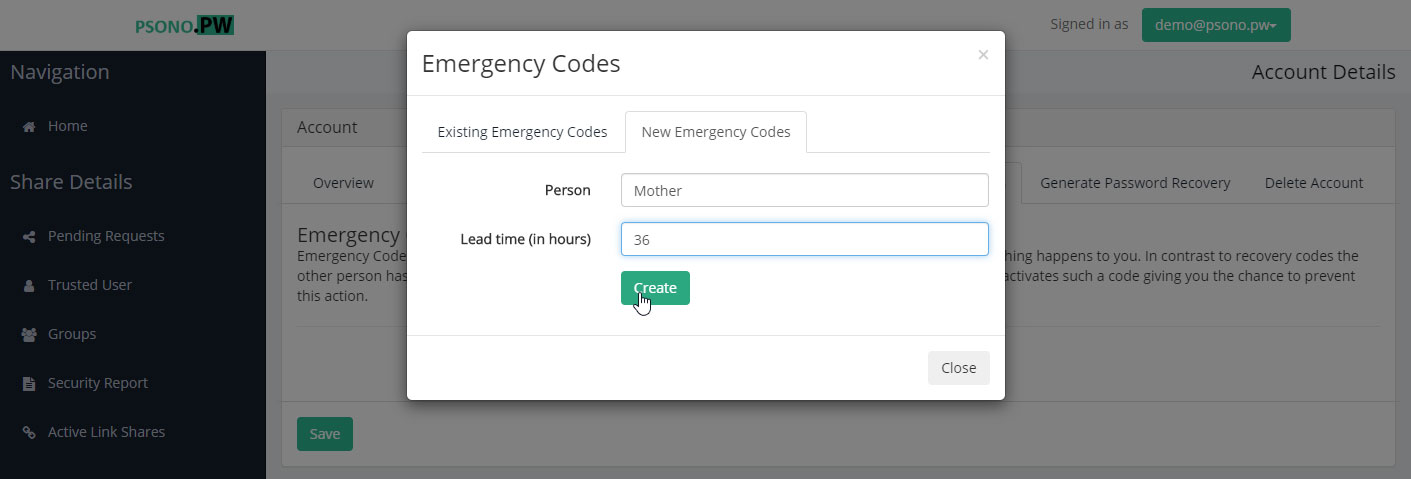
- Print emergency information
You will see now an output like shown below. Transfer this information to the person that you would like to grant the possibility in case something happens to you. We recommend to print it and to hand it over in paper.
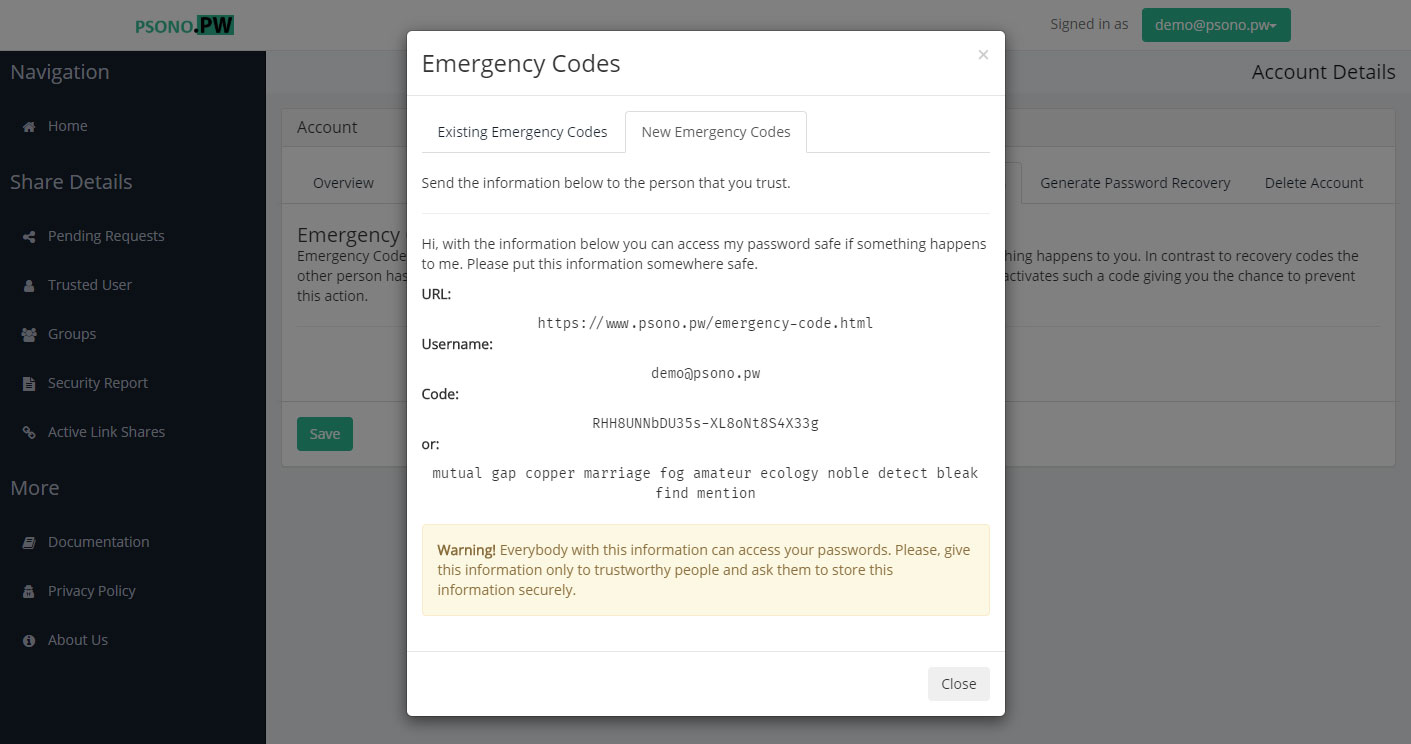
WARNING
This information can grant someone access to your account, so be careful how you handle it.
# Activating an Emergency Code
We assume here that you are in the possession of an emergency code and have to access that person's passwords.
- Go to written url:
The recovery information contain an URL. Type it into your browser's URL bar. You should see now a site like this:
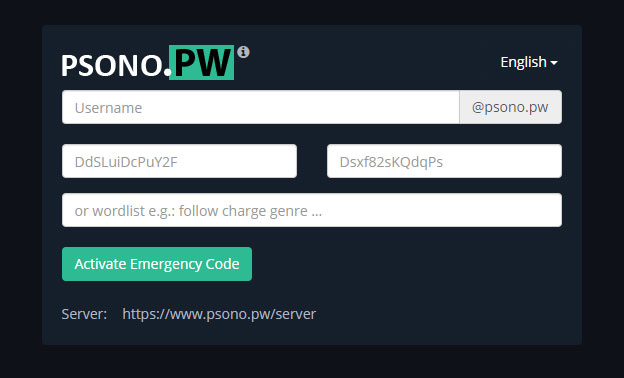
- Enter emergency information:
Your emergency information contain a username a code and a word list..
You can now enter the code:
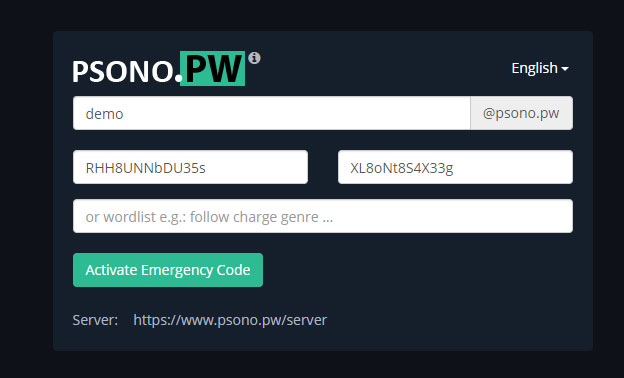
or as an alternative you can enter the word list:
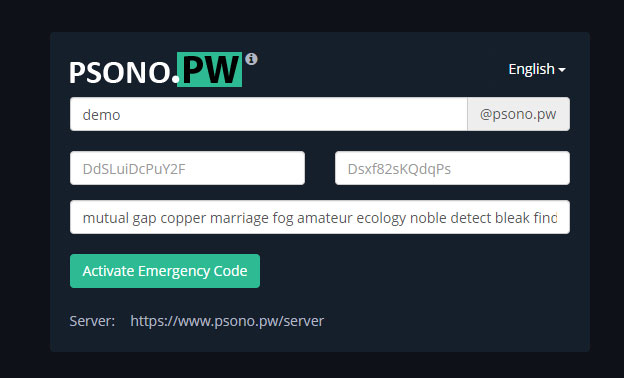
Click "Activate Emergency Code"
(optional) Wait
It can be that you are not logged in and instead see now a screen as shown below:
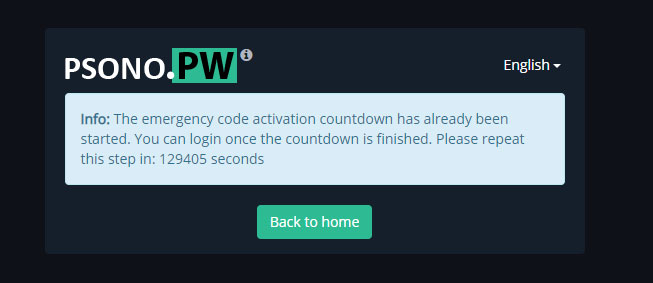
This means that your emergency code was configured not to grant you instant access and you have to wait a little longer. Repeat above steps again after the waiting the mentioned amount of time.
