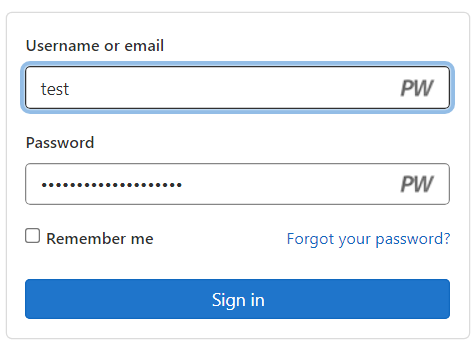# Autofill with extensions
# Preamble
For convenience Psono's extensions offers the possibility to autofill password forms. This will explain how the mechanism works.
# How does autofill with extensions work?
Make sure that you installed the browser extension and that you are logged in. Afterwards the process looks like this:
When you Edit an entry and open the "advanced" options (Link at the bottom right), you will see something similar to this:
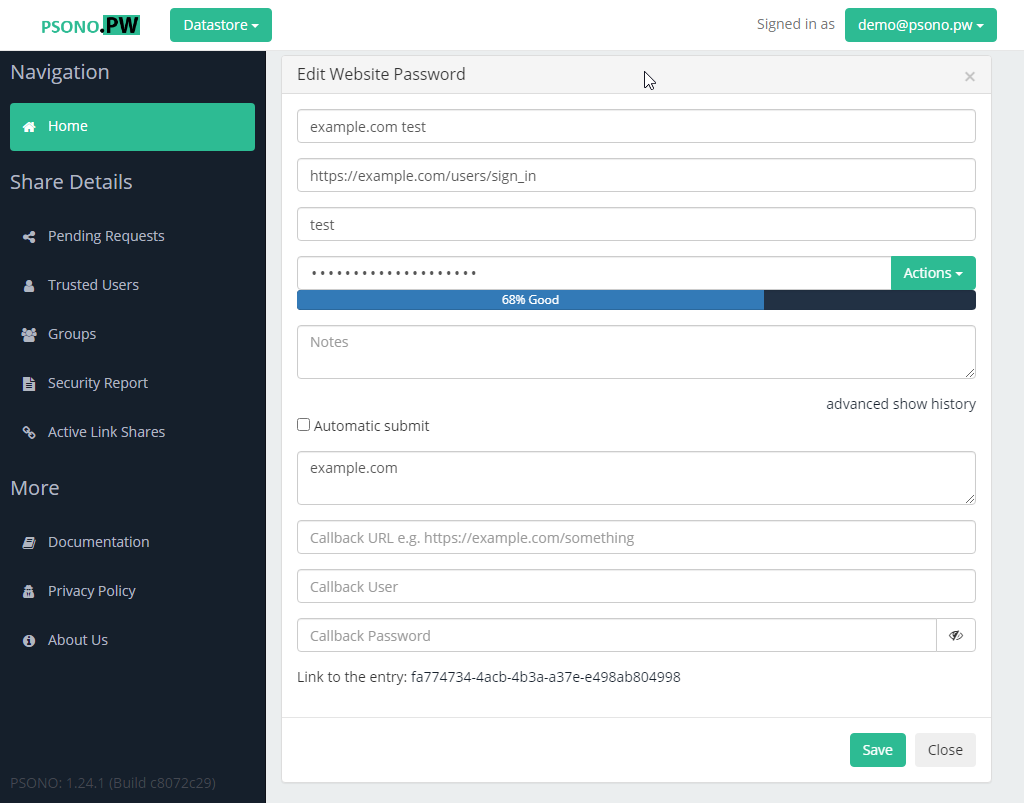
So when the entry was created you specified an URL (second field from the top, e.g. https://example.com/users/sign_in).
The extension automatically "extracted" a domain for the so called "domain filter" (fourth field from the bottom, e.g.
example.com).
TIP
You can manually modify this urlfilter and also add multiple other domains, separated by a comma, so blub.corp.com,foo.corp.com would match e.g. blub.corp.com and foo.corp.com. Wildcard matching is also possible so *.example.com would match e.g. sub1.example.com and sub2.example.com.
- Whenever you visit now a page, that has a password form, Psono will list all entries with matching urlfilters.
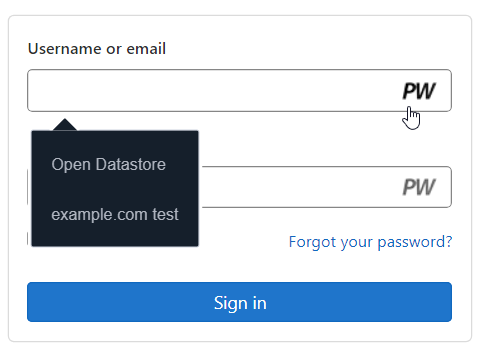
- Click on the entry and Psono will automatically fill out the username and password.