# Install Mobile App
Installation instruction for the Psono mobile app for Android.
# Preamble
At this point we assume that you already have a Psono server running, ready to accept connections. Mobile apps are a more convenient way to access secrets, yet offer only a limited number of functionality compared to the web client. In addition please be aware that the app won't work with custom CAs, so you need a "global trusted" certificate like e.g. letsencrypt.
# Installation for Android
You can find the Psono Android App in the Google Play store here:
Psono Android App (opens new window)
# Installation for iOS
You can find the Psono iOS App in the Apple's App Store here:
Psono iOS App (opens new window)
# Configuration with QR code
The mobile app allows to be configured via QR config.
Create QR Config
Use any client (a normal web client or a browser extension) to login, and afterward go to
Account -> Overviewand click theShowbutton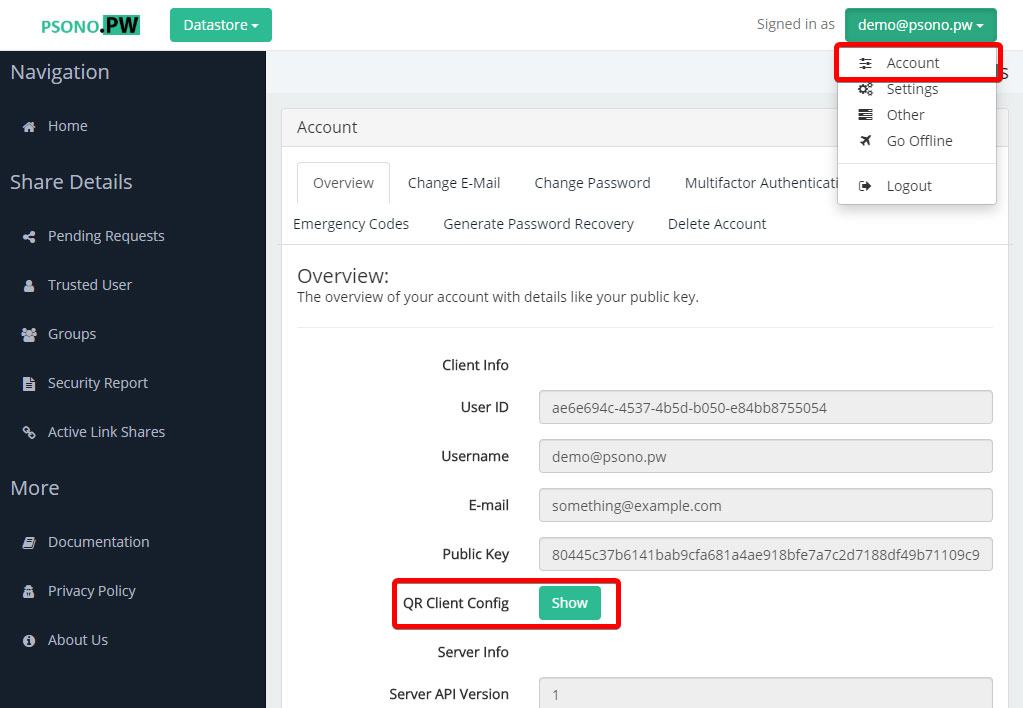
This QR config contains the
config.jsonthat the current client is using.Scan QR Config
Open the app and click the
Scan Config?button at the bottom.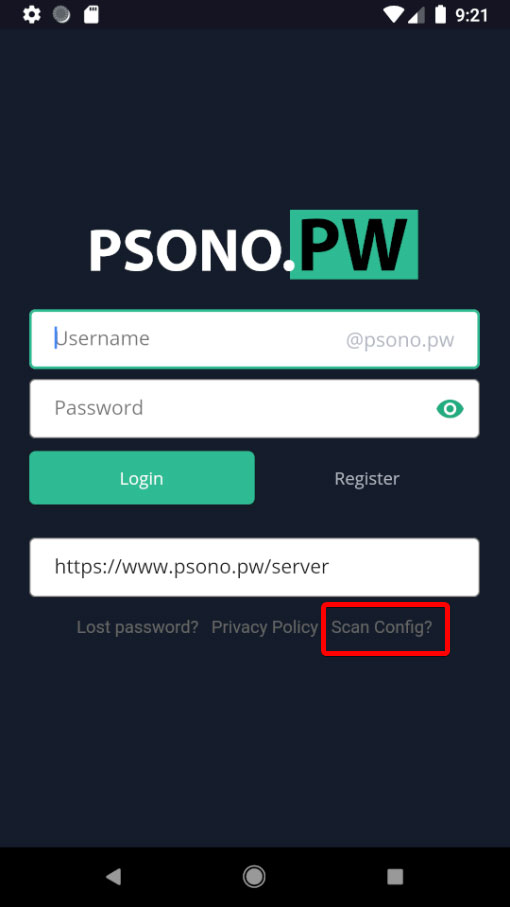
TIP
If you want to remove the configuration, you can scan another valid QR config or delete and reinstall the app (works so far only on Android).
