# Univention as SAML IDP for SSO
# Preamble
The EE server and client support the SAML protocol that allows you to configure an external service as IDP (identity provider)
for SSO (single sign on).
This guide here will explain how to configure Univention as SAML IDP for SSO.
We assume that your webclient is running on https://example.com, the server is reachable with
https://example.com/server (e.g. https://example.com/server/info/ shows you some nice json output). This is your first
SAML provider that you want to configure (therefore we give him the ID "1").
TIP
This feature is only available in the Enterprise Edition.
# Univention
As a first step we have to configure Univention.
Go to Domain / SAML Identity Provider
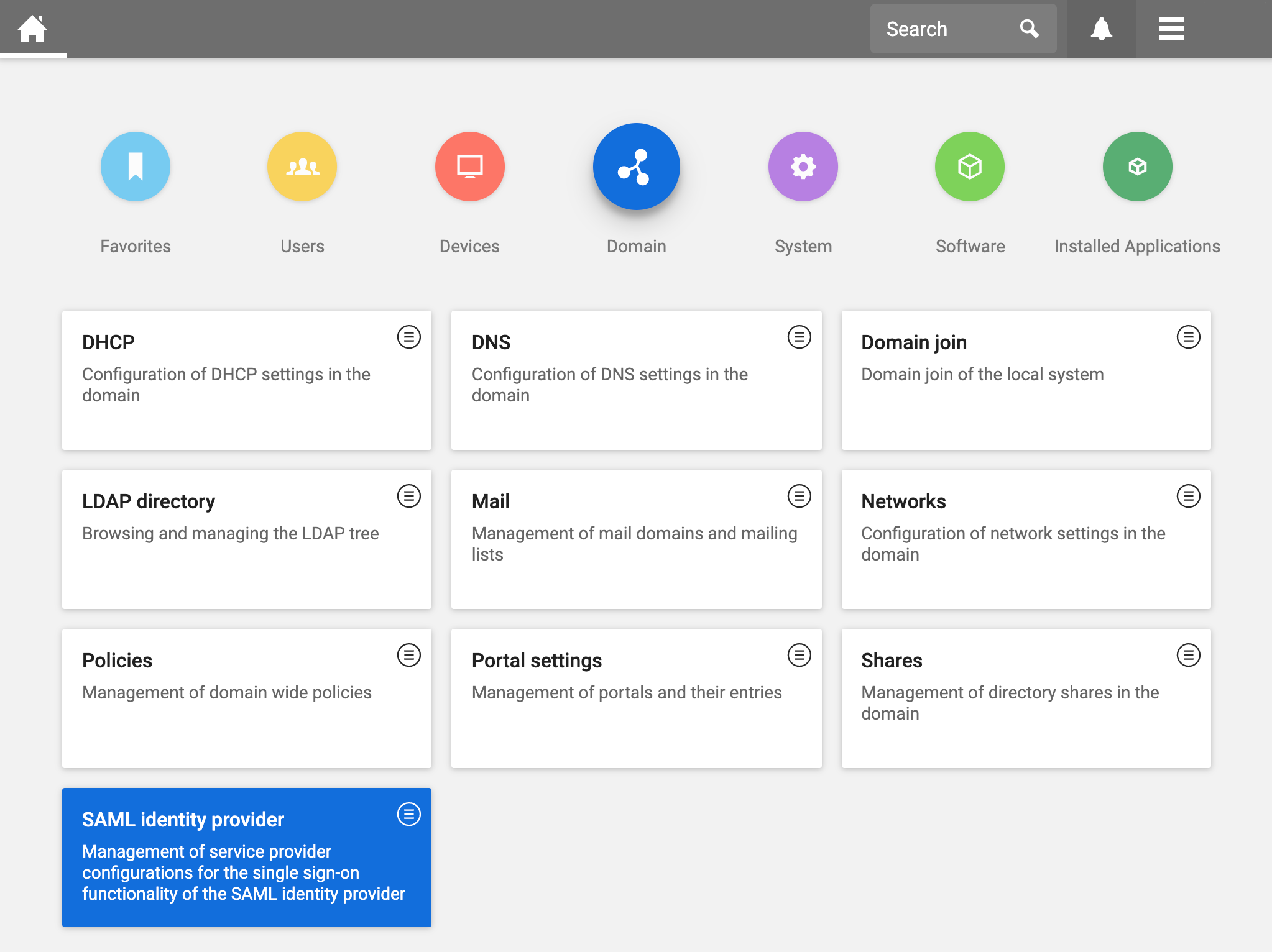
Click "Add"
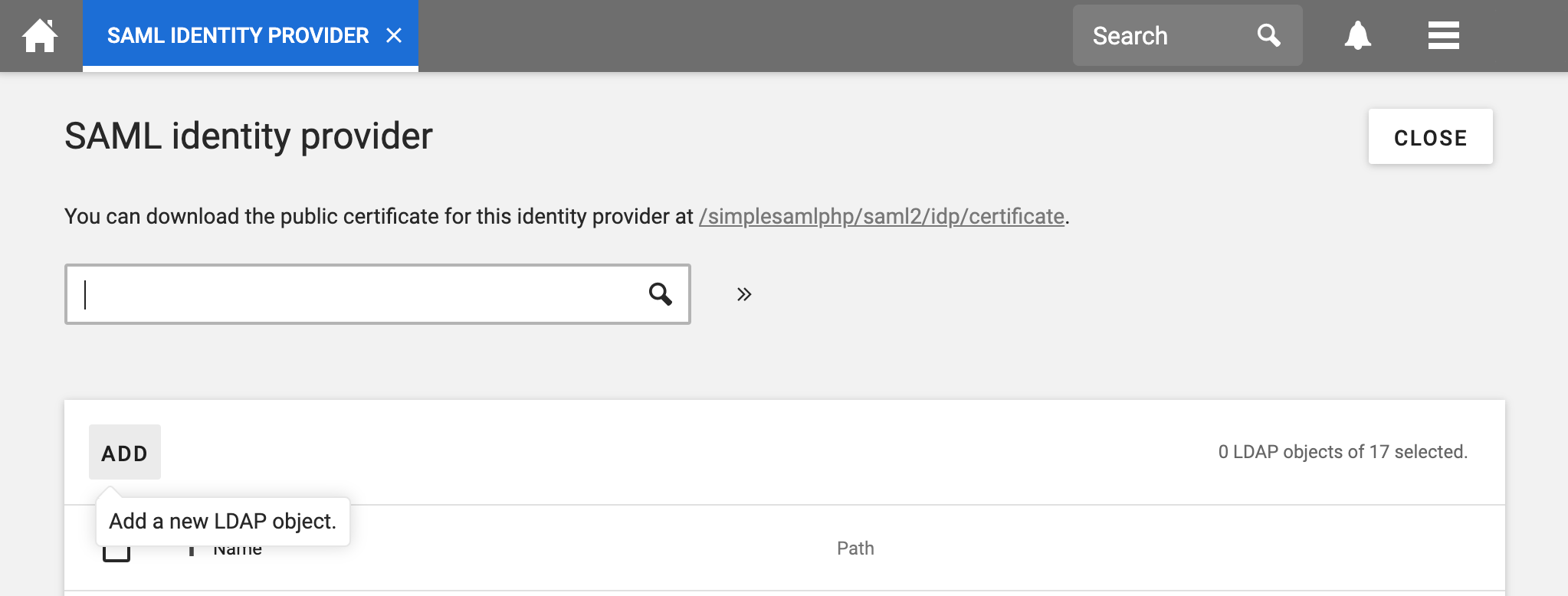
Fill out the required fields and activate the service provider
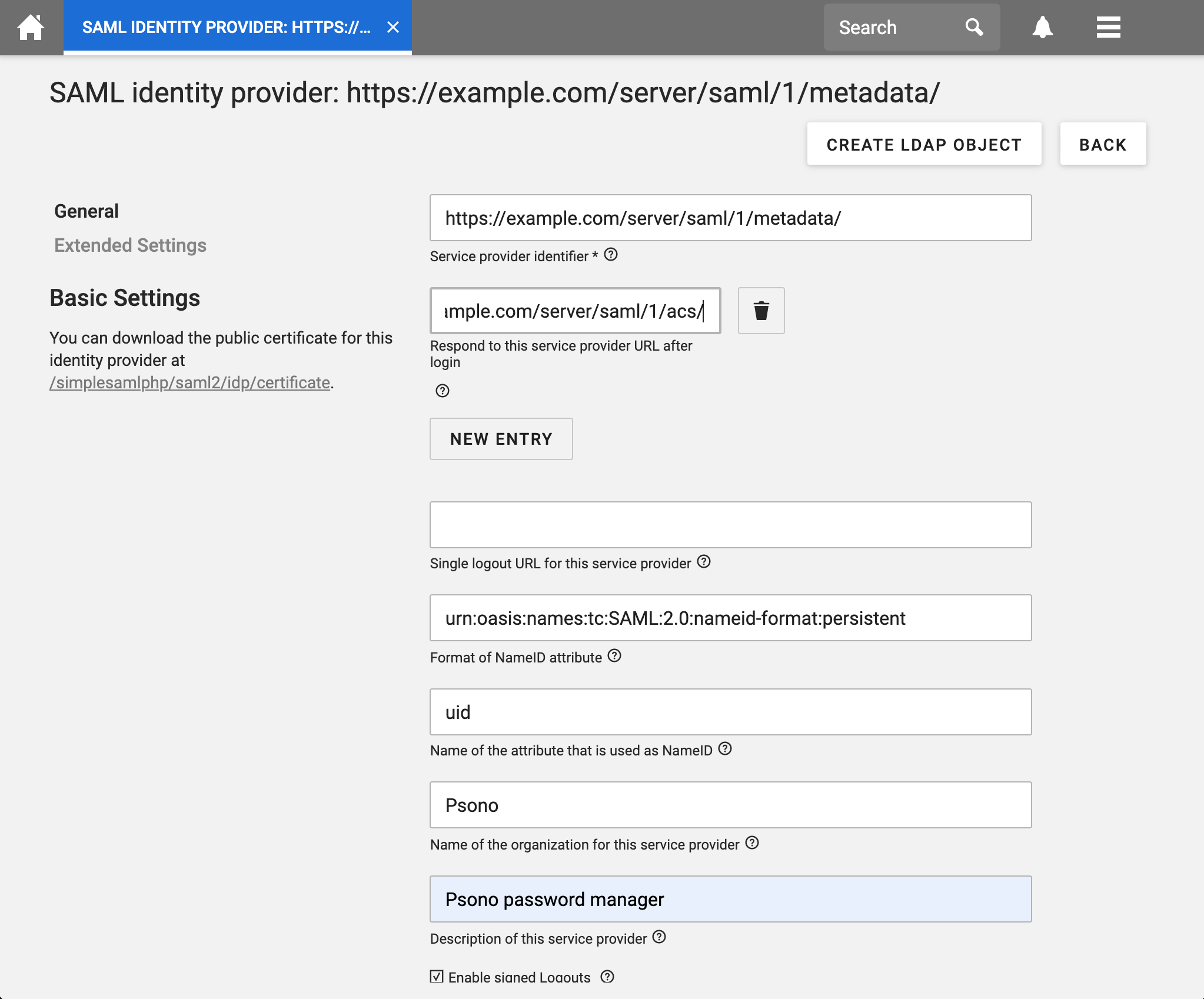
Switch to Extended Settings and fill out the LDAP mapping information
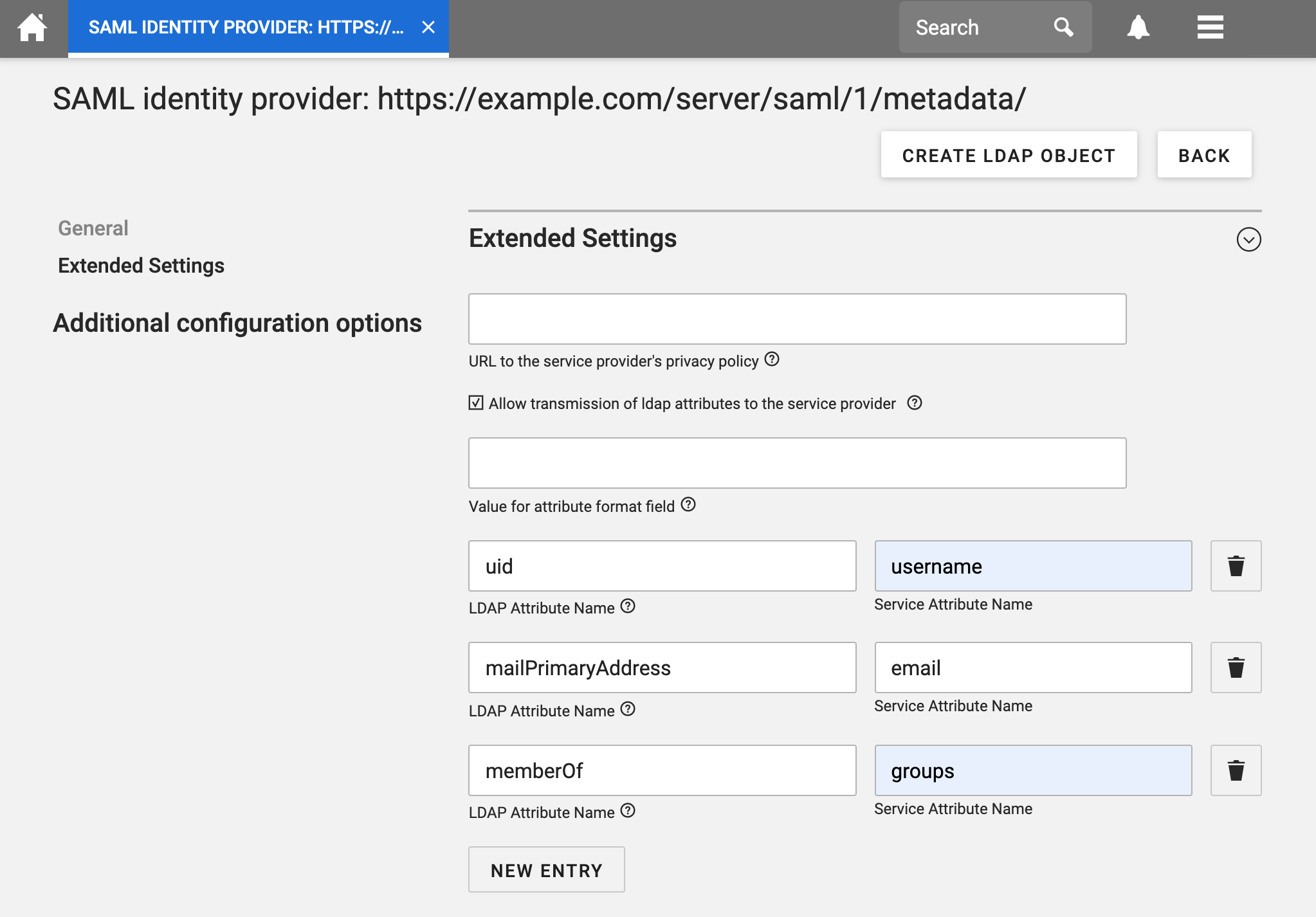
Go back to the Univention Portal and select Users / Groups
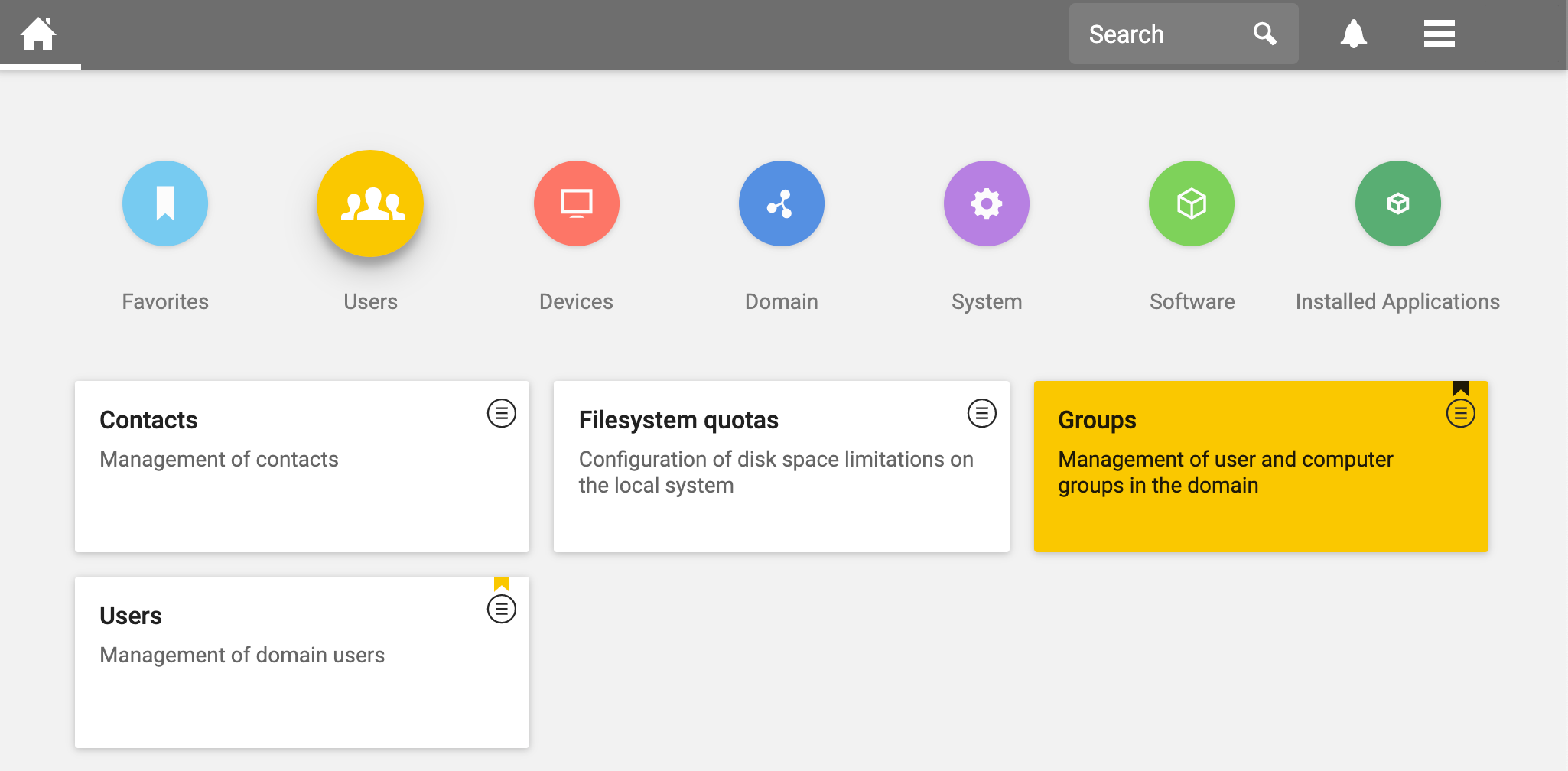
Select the group you want and add the Psono service provider under SAML settings
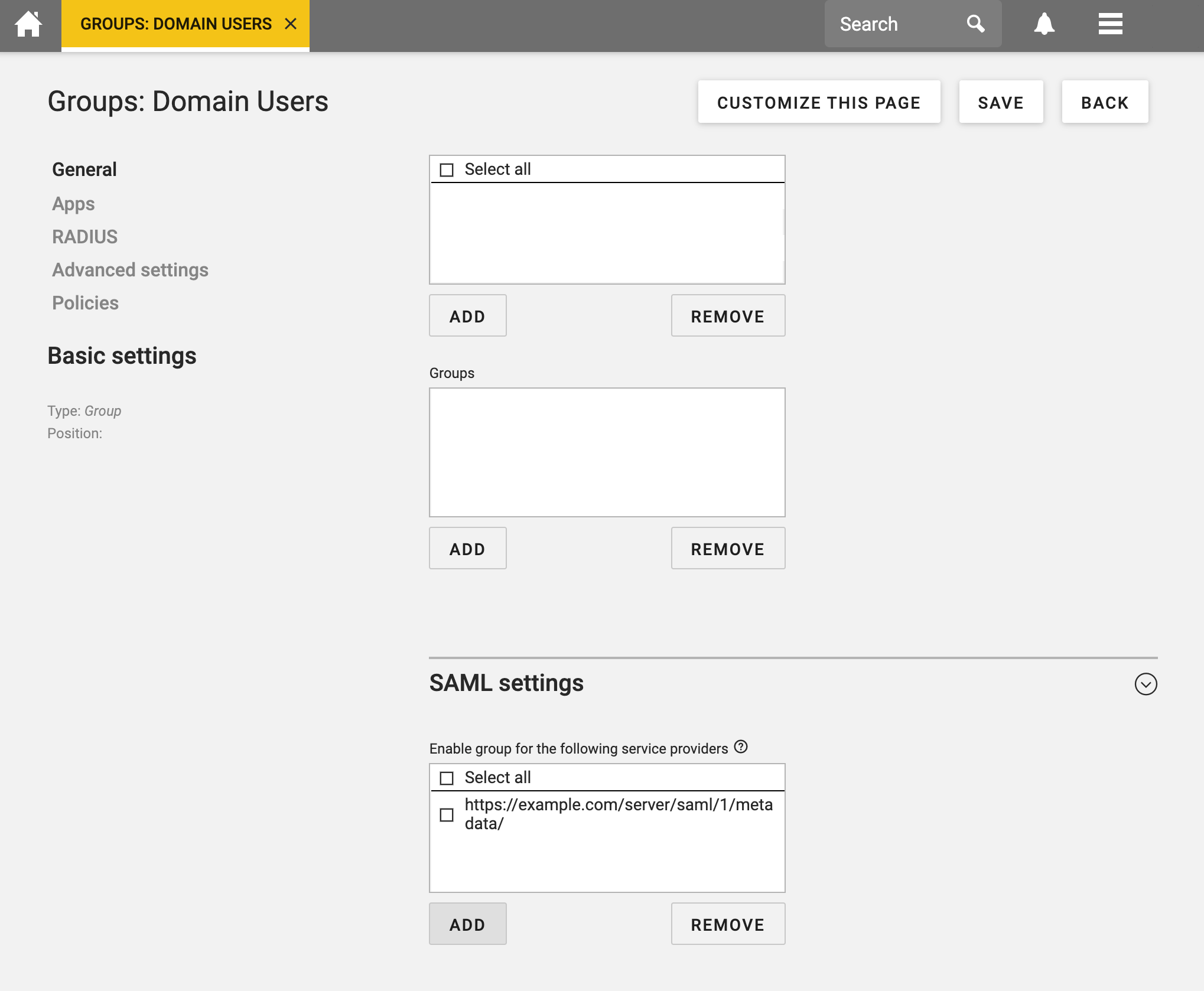
# Server (settings.yaml)
During the installation of the server you have created a settings.yaml that needs to be adjusted now.
Generate SP certificate
You will need a certificate for your service provider (SP) later. You can generate one easily with:
openssl req -new -newkey rsa:2048 -x509 -days 3650 -nodes -sha256 -out sp_x509cert.crt -keyout sp_private_key.keyThis will generate a private key (sp_private_key.key) and the public certificate (sp_x509cert.crt).
Comment in the following section:
SAML_CONFIGURATIONS: 1: idp: entityId: "UNIVENTION_SSO_SAML_IDENTITY_PROVIDER_ISSUE" singleLogoutService: binding: "urn:oasis:names:tc:SAML:2.0:bindings:HTTP-Redirect" url: "UNIVENTION_SSO_SIGN_OUT_URL" singleSignOnService: binding: "urn:oasis:names:tc:SAML:2.0:bindings:HTTP-Redirect" url: "UNIVENTION_SSO_SIGN_IN_URL" x509cert: "UNIVENTION_SSO_X509_CERTIFICATE" groups_attribute: "groups" username_attribute: 'username' email_attribute: 'email' username_domain: 'example.com' required_group: [] is_adfs: false honor_multifactors: true max_session_lifetime: 86400 sp: NameIDFormat: "urn:oasis:names:tc:SAML:2.0:nameid-format:persistent" assertionConsumerService: binding: "urn:oasis:names:tc:SAML:2.0:bindings:HTTP-POST" attributeConsumingService: serviceName: "SP_SERVICE_NAME" serviceDescription: "Psono password manager" requestedAttributes: - attributeValue: [] friendlyName: "" isRequired: false name: "attribute-that-has-to-be-requested-explicitely" nameFormat: "" privateKey: "SP_PRIVATE_CERTIFICATE" singleLogoutService: binding: "urn:oasis:names:tc:SAML:2.0:bindings:HTTP-Redirect" x509cert: "SP_X509CERT" autoprovision_psono_folder: false autoprovision_psono_group: false strict: true- Replace
UNIVENTION_SSO_SAML_IDENTITY_PROVIDER_ISSUEwith: https://univention.example.com/simplesamlphp/saml2/idp/metadata.php - Replace
UNIVENTION_SSO_SIGN_IN_URLwith the Sign-In URL from Univention: https://univention.example.com/simplesamlphp/saml2/idp/SSOService.php - Replace
UNIVENTION_SSO_SIGN_OUT_URLwith the Sign-Out URL from Univention: https://univention.example.com/simplesamlphp/saml2/idp/SingleLogoutService.php - Replace
UNIVENTION_SSO_X509_CERTIFICATEwith the "X.509 Certificate" from Univention: https://univention.example.com/simplesamlphp/saml2/idp/certificate (remove all line breaks) - Replace
SP_SERVICE_NAMEwith the "metadata" URL of your service provider, e.g. https://example.com/server/saml/1/metadata/ - Replace
SP_PRIVATE_CERTIFICATEwith the content of the previous generated "sp_private_key.key". (remove all line breaks) - Replace
SP_X509CERTwith the content of the previous generated "sp_x509cert.crt". (remove all line breaks)
Restart the server afterward
- Replace
Adjust authentication methods
Make sure that
SAMLis part of theAUTHENTICATION_METHODSparameter in your settings.yaml e.g.AUTHENTICATION_METHODS: ['SAML']Restart the server afterward
(optional) Server Secrets
By default the server will keep a copy of the user's secret keys to allow people to login without a password. If you want true client side encryption and as such force users to enter separate password for the encryption you specify the following in your settings.yaml. You can also decide later and change that and migrate users during the login or apply this setting only to particular users or groups with policies in the Admin Portal.
COMPLIANCE_SERVER_SECRETS: 'noone'WARNING
If a user loses his password he will lose all his data.
(optional) Debug Mode
It is helpful in the later debugging to enable debug mode.
DEBUG: TrueWARNING
Restart the server afterward and don't forget to remove it before going to production.
# Client (config.json)
Now you have to configure your client, so your users can use this configured IDP.
Basic
Update your config.json similar to the one shown below.
{ ... "authentication_methods": ["SAML"], "saml_provider": [{ "title": "SAML Login", "provider_id": 1, "button_name": "Login " }] ... }The variable authentication_methods restricts the allowed login methods. In the example above only SAML will be allowed and the normal login "hidden". The title and button_name can be adjusted however you like. The
provider_idneeds to match the one that you used on your server.(optional) Automatic login
You may want to "automatically" click on the login button to initiate the login flow. You can accomplish this by modifying the config.json as shown below:
{ ... "authentication_methods": ["SAML"], "auto_login": true, ... }WARNING
This will only work if you have just one provider configured with only one authentication method. Users won't be able to modify the server url nor choose to register or interact with the login form in any other way.
