# Configure Browser Extension
A small guide explaining how browser extensions can be centrally configured.
# Configuration (manually)
There are two ways to configure an extension. Either remote as explained in the next paragraph or manually, usually done by each user.
A user can manually configure the extension by filling in the right server address and then clicking on Remote Config
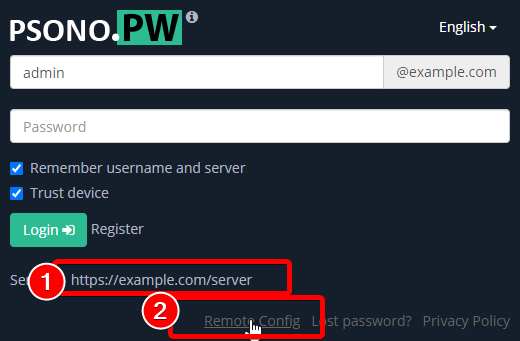
The extension will connect to the server, ask for the WEBCLIENT_URL and then connect to the webclient and download the config.json.
# Configuration (with config files)
As an alternative to the previous manual configuration you can also configure Psono extensions with config files. Depending on the used browser and operation system these instructions differ.
# Windows
If you are in an Windows enterprise environment you can preconfigure extensions with entries in the registry, usually rolled out by group policies. The next couple of paragraphs show how to configure Chrome, Firefox and Edge through registry entries and provide some hints how to roll them out through GPOs. We are providing a dedicated guide for Microsoft's Intune here: doc.psono.com/admin/configuration/intune.html
# Chrome
# Automated Deployment
For instructions how to roll out extensions with Group Policies and Chrome you can find some decent instructions here:
https://support.google.com/chrome/a/answer/7532015?hl=en (opens new window)
The extension ID that you need is eljmjmgjkbmpmfljlmklcfineebidmlo
# Pre-configuration:
In order to preconfigure the extension to point to your server, you have to create a key in your users registry called "ConfigJson" in:
HKLM\SOFTWARE\Policies\Google\Chrome\3rdparty\extensions\eljmjmgjkbmpmfljlmklcfineebidmlo\policy
as shown on this image:

The value of this key, is your config.json that you created previously for the webclient (with some escaped chars).
To automate this, you can put the following content into a psono.reg and execute it:
Windows Registry Editor Version 5.00
[HKEY_LOCAL_MACHINE\SOFTWARE\Policies\Google\Chrome\3rdparty\extensions\eljmjmgjkbmpmfljlmklcfineebidmlo\policy]
"ConfigJson"="{\"backend_servers\":[{\"title\":\"Your Company\",\"url\":\"https://example.com/server\"}],\"base_url\":\"https://example.com/\",\"allow_custom_server\":false,\"allow_registration\":true,\"allow_lost_password\":true}"
# Firefox
# Automated Deployment
The extension ID that you need is {3dce78ca-2a07-4017-9111-998d4f826625}. (The brackets are part of the ID)
# Pre-configuration:
In order to preconfigure the extension to point to your server, you have to create the following key HKEY_LOCAL_MACHINE\SOFTWARE\Mozilla\ManagedStorage\{3dce78ca-2a07-4017-9111-998d4f826625} with a Default Value being a path pointing to a json file as shown on this image:

To automate this, you can put the following content into a psono.reg and execute it:
Windows Registry Editor Version 5.00
[HKEY_LOCAL_MACHINE\SOFTWARE\Mozilla\ManagedStorage\{3dce78ca-2a07-4017-9111-998d4f826625}]
@="C:\\Program Files (x86)\\Mozilla Firefox\\browser\\extensions\\3dce78ca-2a07-4017-9111-998d4f826625.json"
Under C:\Program Files (x86)\Mozilla Firefox\browser\extensions you create a 3dce78ca-2a07-4017-9111-998d4f826625.json file with this content:
{
"name": "{3dce78ca-2a07-4017-9111-998d4f826625}",
"description": "ignored",
"type": "storage",
"data": {
"ConfigJson": "{\"backend_servers\":[{\"title\":\"Your Company\",\"url\":\"https://example.com/server\"}],\"base_url\":\"https://example.com/\",\"allow_custom_server\":false,\"allow_registration\":true,\"allow_lost_password\":true}"
}
}
The value of the "ConfigJson" property is your config.json that you created previously for the webclient (with some escaped chars).
# Edge
# Automated Deployment
For instructions how to roll out extensions with Group Policies and Edge you can find some decent instructions here:
https://docs.microsoft.com/en-us/DeployEdge/deploy-edge-plan-deployment (opens new window)
The extension ID that you need is abobmepfpbkapdlmfhnnkebcnhgeccbm
# Pre-configuration:
In order to preconfigure the extension to point to your server, you have to create a key in your users registry called "ConfigJson" in:
HKLM\SOFTWARE\Policies\Microsoft\Edge\3rdparty\Extensions\abobmepfpbkapdlmfhnnkebcnhgeccbm\policy
as shown on this image:

The value of this key, is your config.json that you created previously for the webclient (with some escaped chars).
To automate this, you can put the following content into a psono.reg and execute it:
Windows Registry Editor Version 5.00
[HKEY_LOCAL_MACHINE\SOFTWARE\Policies\Microsoft\Edge\3rdparty\Extensions\abobmepfpbkapdlmfhnnkebcnhgeccbm\policy]
"ConfigJson"="{\"backend_servers\":[{\"title\":\"Your Company\",\"url\":\"https://example.com/server\"}],\"base_url\":\"https://example.com/\",\"allow_custom_server\":false,\"allow_registration\":true,\"allow_lost_password\":true}"
# Linux
If you are in an enterprise environment with a lot of linux clients, you can preconfigure the extension with your server with the following instructions. Please take note that the actual distribution depends highly on your infrastructure and as such is not covered by this documentation.
# Chrome
# Pre-configuration:
For chrome create a psono.json in /etc/opt/chrome/policies/managed with the following content:
{
"3rdparty": {
"extensions": {
"eljmjmgjkbmpmfljlmklcfineebidmlo": {
"ConfigJson": "{\"backend_servers\":[{\"title\":\"Your Company\",\"url\":\"https://example.com/server\"}],\"base_url\":\"https://example.com/\",\"allow_custom_server\":false,\"allow_registration\":true,\"allow_lost_password\":true}"
}
}
}
}
The value of the "ConfigJson" property is your config.json that you created previously for the webclient (with some escaped chars).
# Firefox
# Pre-configuration:
For chrome create a {3dce78ca-2a07-4017-9111-998d4f826625}.json in /usr/lib/mozilla/managed-storage with the following content:
{
"name": "{3dce78ca-2a07-4017-9111-998d4f826625}",
"description": "ignored",
"type": "storage",
"data": {
"ConfigJson": "{\"backend_servers\":[{\"title\":\"Your Company\",\"url\":\"https://example.com/server\"}],\"base_url\":\"https://example.com/\",\"allow_custom_server\":false,\"allow_registration\":true,\"allow_lost_password\":true}"
}
}
The value of the "ConfigJson" property is your config.json that you created previously for the webclient (with some escaped chars).
