# Intune
A brief guide how to distribute the browser extension centrally with Microsoft Intune (Endpoint Manager)
# Installation Windows
This guide explains how to distribute Psono in your company and install it for your users in Edge.
Login to endpoint.microsoft.com
Click on Devices
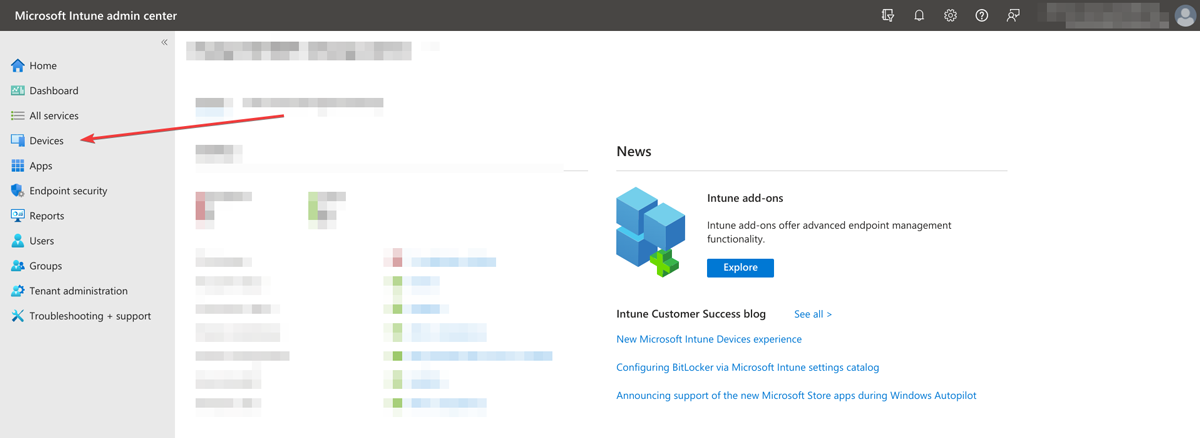
Go to Windows devices > Configuration profiles
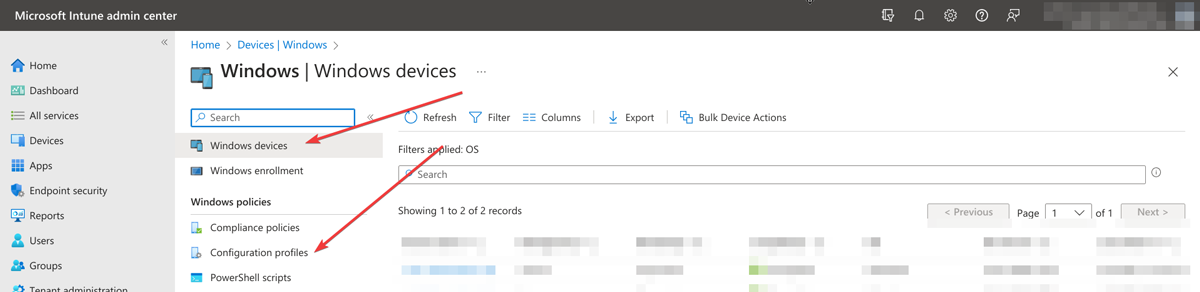
Click on Create profile

Basics
Select" Windows 10 and later", "Templates" and "Administrative Templates"
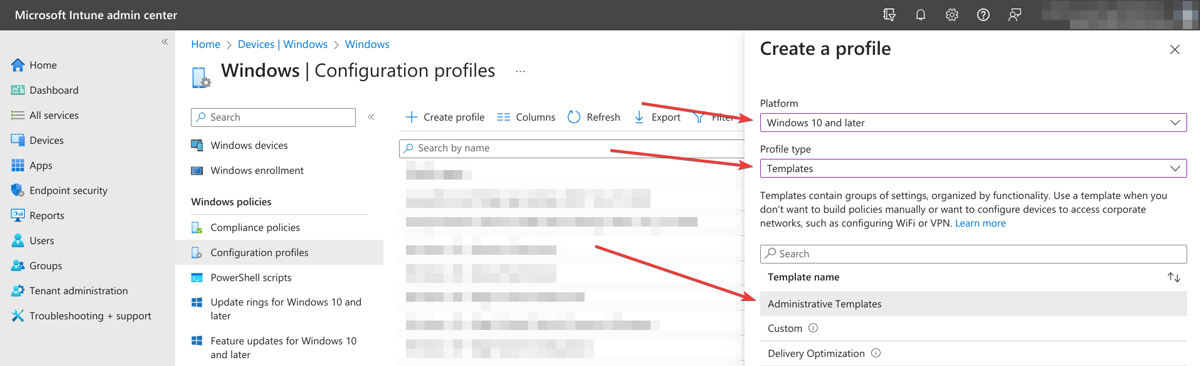
Configuration settings
Choose "Computer Configuration and" select "Control which extensions are installed silently"
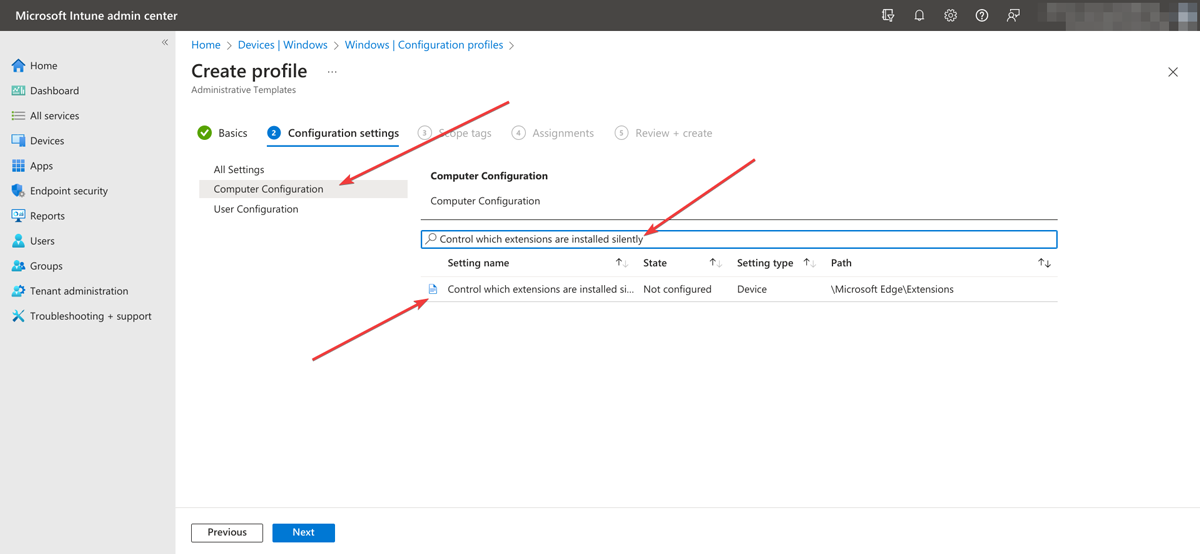
Toggle Enabled
Toggle Enabled and enter the following value
abobmepfpbkapdlmfhnnkebcnhgeccbm(or for the extension from chrome storeeljmjmgjkbmpmfljlmklcfineebidmlo;https://clients2.google.com/service/update2/crx)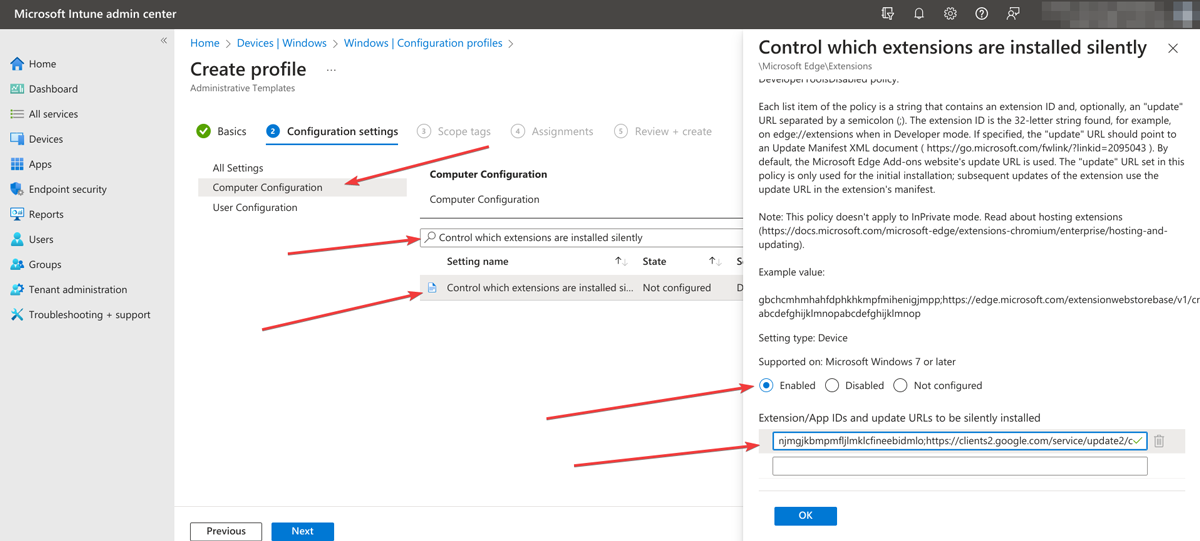
Assignments
Assign the profile to the intended users / groups or devices as needed.
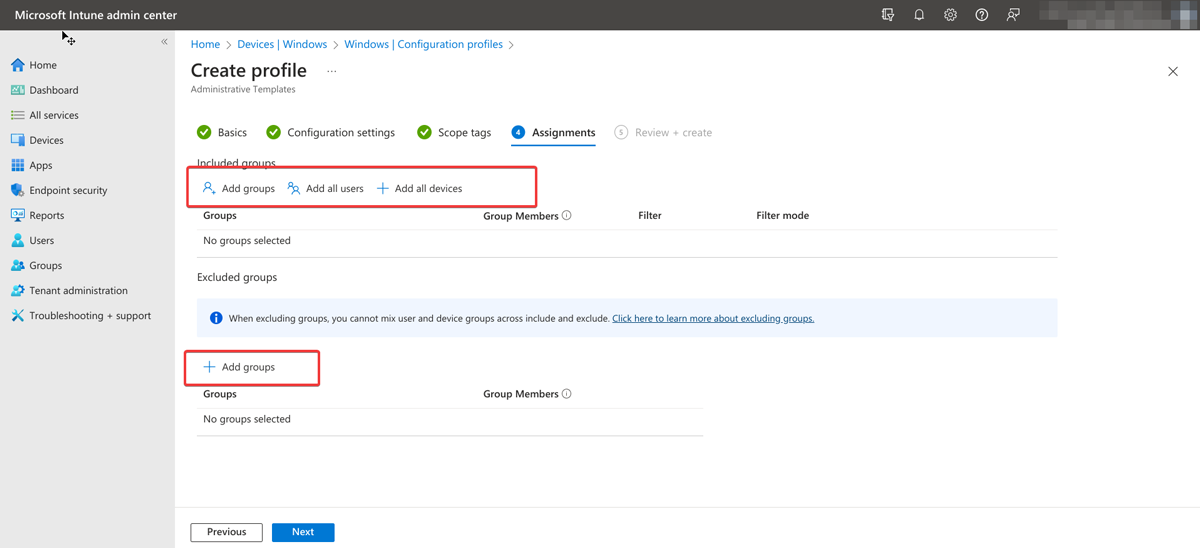
Review and create
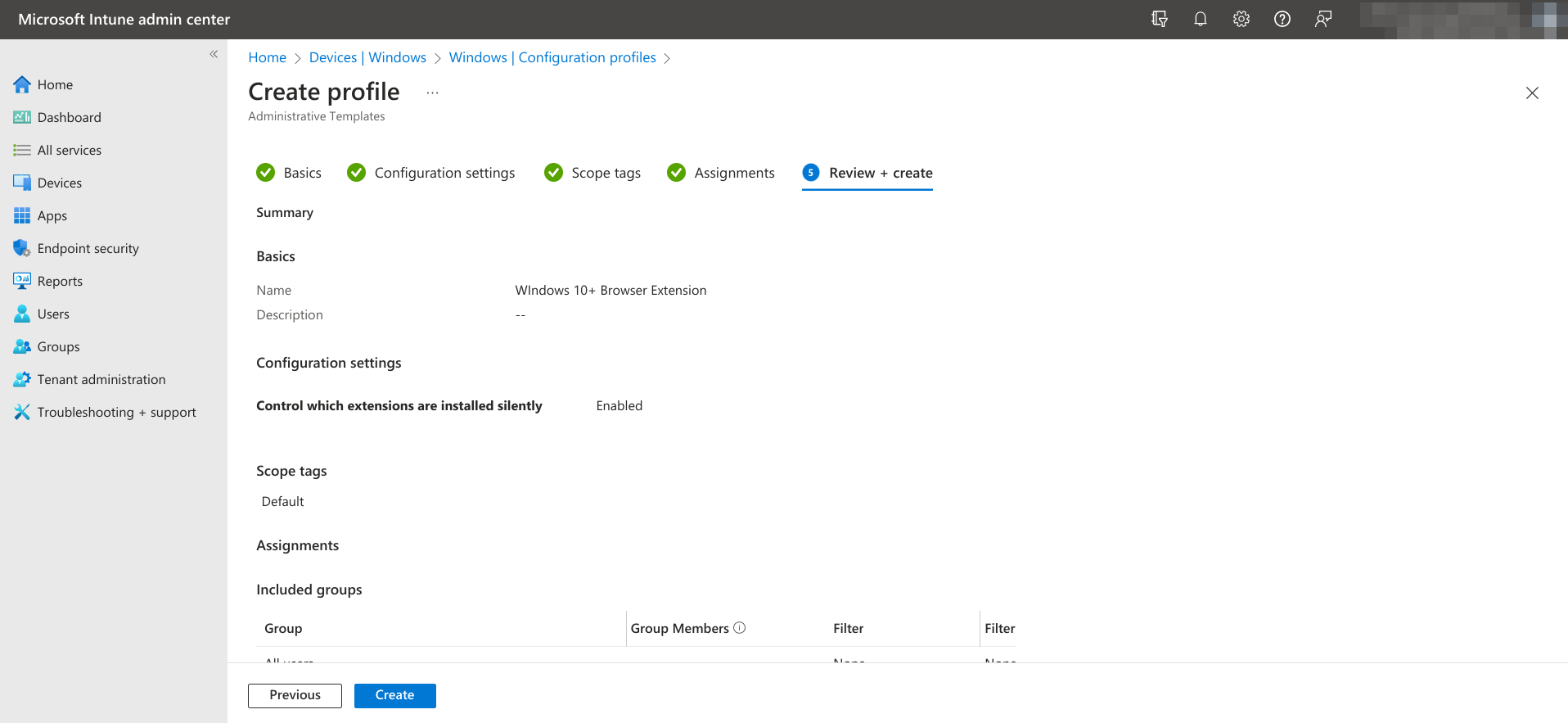
It takes a while till the profile is applied to all users.
# Configuration Windows
To configure Psono's browser extension we will distribute powershell scripts that will do the necessary adjustments.
Login to endpoint.microsoft.com
Click on Devices
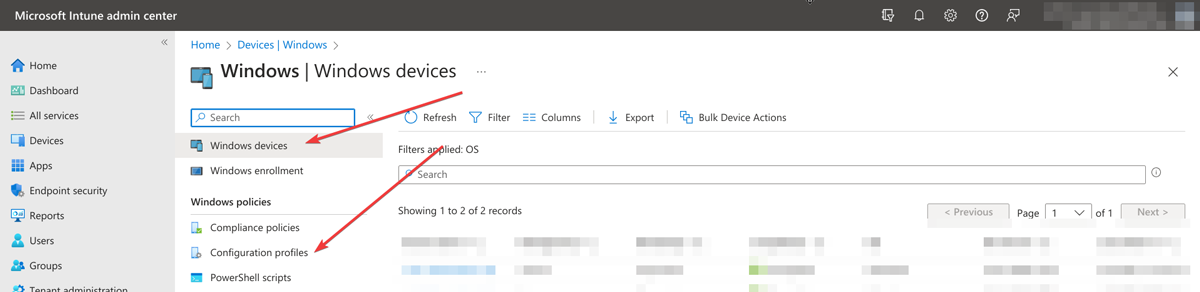
Go to Scripts
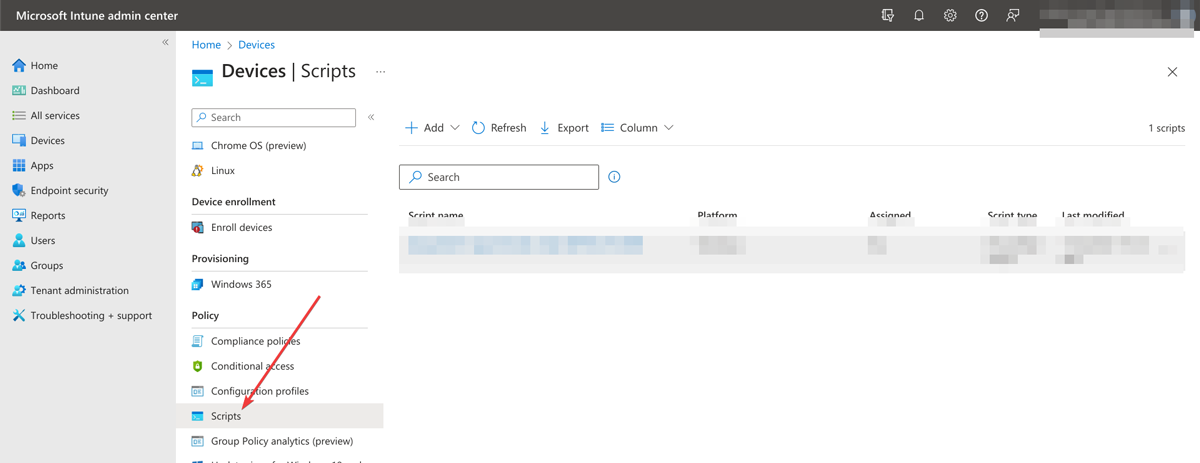
Click "Add" and select "Windows 10 and later"
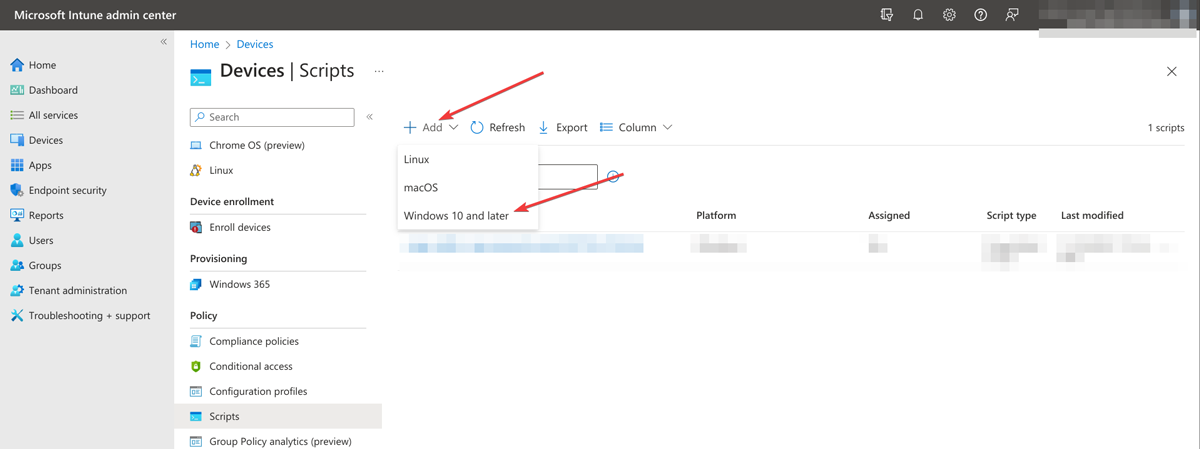
Enter a meaningful title
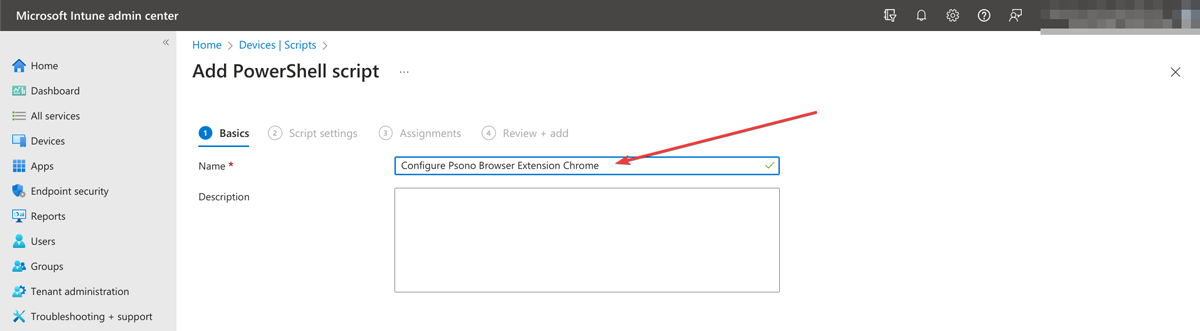
Script settings
Pick one of the PowerShell scripts below and check "Run script in 64 bit PowerShell Host"
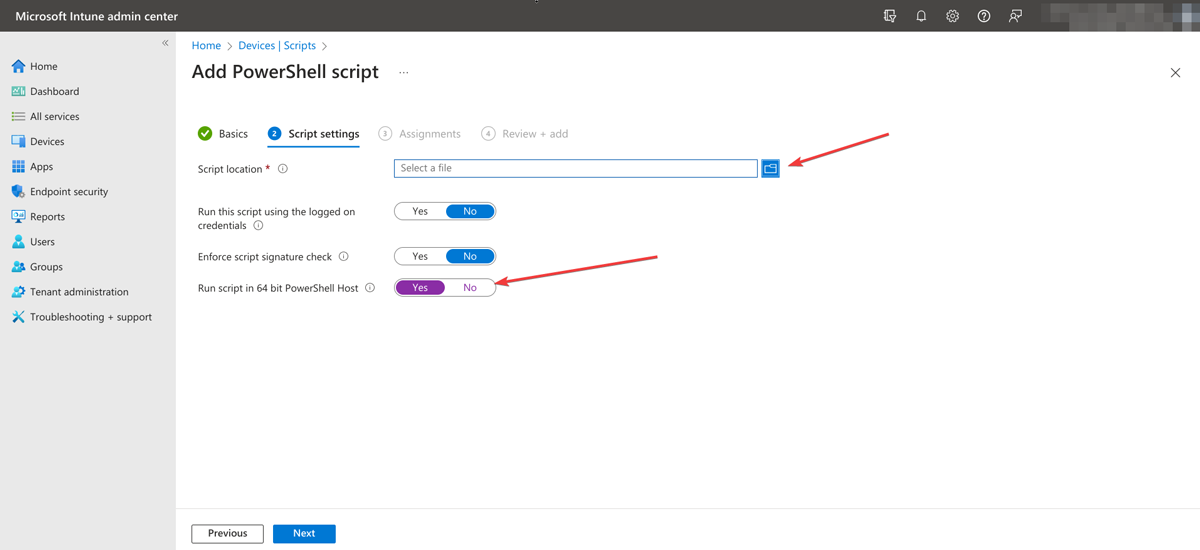
- PowerShell script for Chrome:
if((Test-Path -LiteralPath "HKLM:\SOFTWARE\Policies\Google\Chrome\3rdparty\extensions\eljmjmgjkbmpmfljlmklcfineebidmlo\policy") -ne $true) { New-Item "HKLM:\SOFTWARE\Policies\Google\Chrome\3rdparty\extensions\eljmjmgjkbmpmfljlmklcfineebidmlo\policy" -force -ea SilentlyContinue }; New-ItemProperty -LiteralPath 'HKLM:\SOFTWARE\Policies\Google\Chrome\3rdparty\extensions\eljmjmgjkbmpmfljlmklcfineebidmlo\policy' -Name 'ConfigJson' -Value '{"backend_servers":[{"title":"Your Company","url":"https://example.com/server"}],"base_url":"https://example.com/","allow_custom_server":false,"allow_registration":true,"allow_lost_password":true}' -PropertyType String -Force -ea SilentlyContinue;- PowerShell script for Edge:
if((Test-Path -LiteralPath "HKLM:\SOFTWARE\Policies\Microsoft\Edge\3rdparty\Extensions\abobmepfpbkapdlmfhnnkebcnhgeccbm\policy") -ne $true) { New-Item "HKLM:\SOFTWARE\Policies\Microsoft\Edge\3rdparty\Extensions\abobmepfpbkapdlmfhnnkebcnhgeccbm\policy" -force -ea SilentlyContinue }; New-ItemProperty -LiteralPath 'HKLM:\SOFTWARE\Policies\Microsoft\Edge\3rdparty\Extensions\abobmepfpbkapdlmfhnnkebcnhgeccbm\policy' -Name 'ConfigJson' -Value '{"backend_servers":[{"title":"Your Company","url":"https://example.com/server"}],"base_url":"https://example.com/","allow_custom_server":false,"allow_registration":true,"allow_lost_password":true}' -PropertyType String -Force -ea SilentlyContinue;- PowerShell script for Firefox:
if((Test-Path -LiteralPath "HKLM:\SOFTWARE\Mozilla\ManagedStorage\{3dce78ca-2a07-4017-9111-998d4f826625}") -ne $true) { New-Item "HKLM:\SOFTWARE\Mozilla\ManagedStorage\{3dce78ca-2a07-4017-9111-998d4f826625}" -force -ea SilentlyContinue }; New-ItemProperty -LiteralPath 'HKLM:\SOFTWARE\Mozilla\ManagedStorage\{3dce78ca-2a07-4017-9111-998d4f826625}' -Name '(default)' -Value 'C:\Program Files\Mozilla Firefox\browser\extensions\3dce78ca-2a07-4017-9111-998d4f826625.json' -PropertyType String -Force -ea SilentlyContinue; New-Item 'C:\Program Files\Mozilla Firefox\browser\extensions' -ItemType Directory New-Item 'C:\Program Files\Mozilla Firefox\browser\extensions\3dce78ca-2a07-4017-9111-998d4f826625.json' -ItemType File -Value '{"name": "{3dce78ca-2a07-4017-9111-998d4f826625}","description": "ignored","type": "storage","data": {"ConfigJson": "{\"backend_servers\":[{\"title\":\"Your Company\",\"url\":\"https://example.com/server\"}],\"base_url\":\"https://example.com/\",\"allow_custom_server\":false,\"allow_registration\":true,\"allow_lost_password\":true}"}}' -ForceAssignments
Assign the script to the corresponding users / groups / devices.
Review
Review your settings and confirm.
