# Google Identity as IDP for OIDC-SSO
To set up the IDP you need access to the Google Cloud Console to create a new project and OAuth client credentials.
# Preamble
The Enterprise Edition (EE) server and client support the OIDC protocol that allows you to configure an external service as IDP (identity provider) for SSO (single sign on). This guide here will explain how to configure Google Identity as OIDC-IDP for SSO. We assume that:
- your webclient can be accessed on https://psono.example.com
- the server is reachable at https://psono.example.com/server (e.g. https://psono.example.com/server/info/ shows you some nice json output).
This is your first OIDC provider that you want to configure (therefore we give it the ID "1").
TIP
This feature is only available in the Enterprise Edition.
# Google Identity
Navigate to your Google Cloud Console (opens new window)
Create a new project
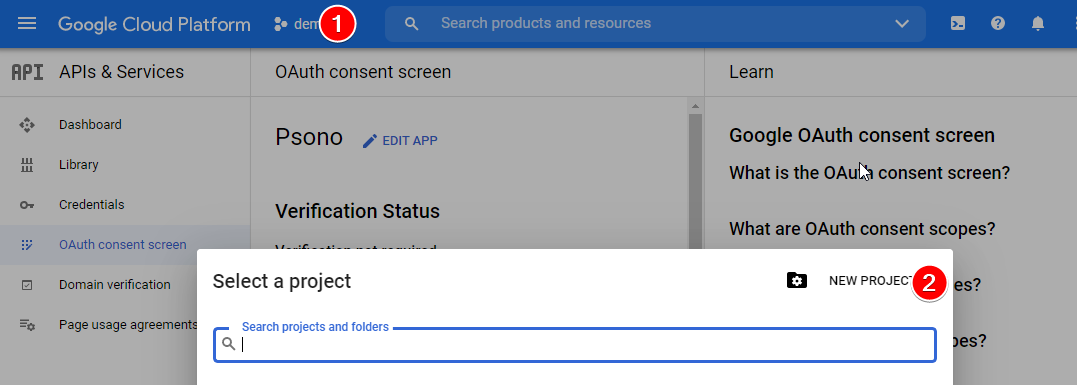
Navigate to APIs & Services -> Oauth Consent Screen
Configure OAuth consent screen and set it to "internal"
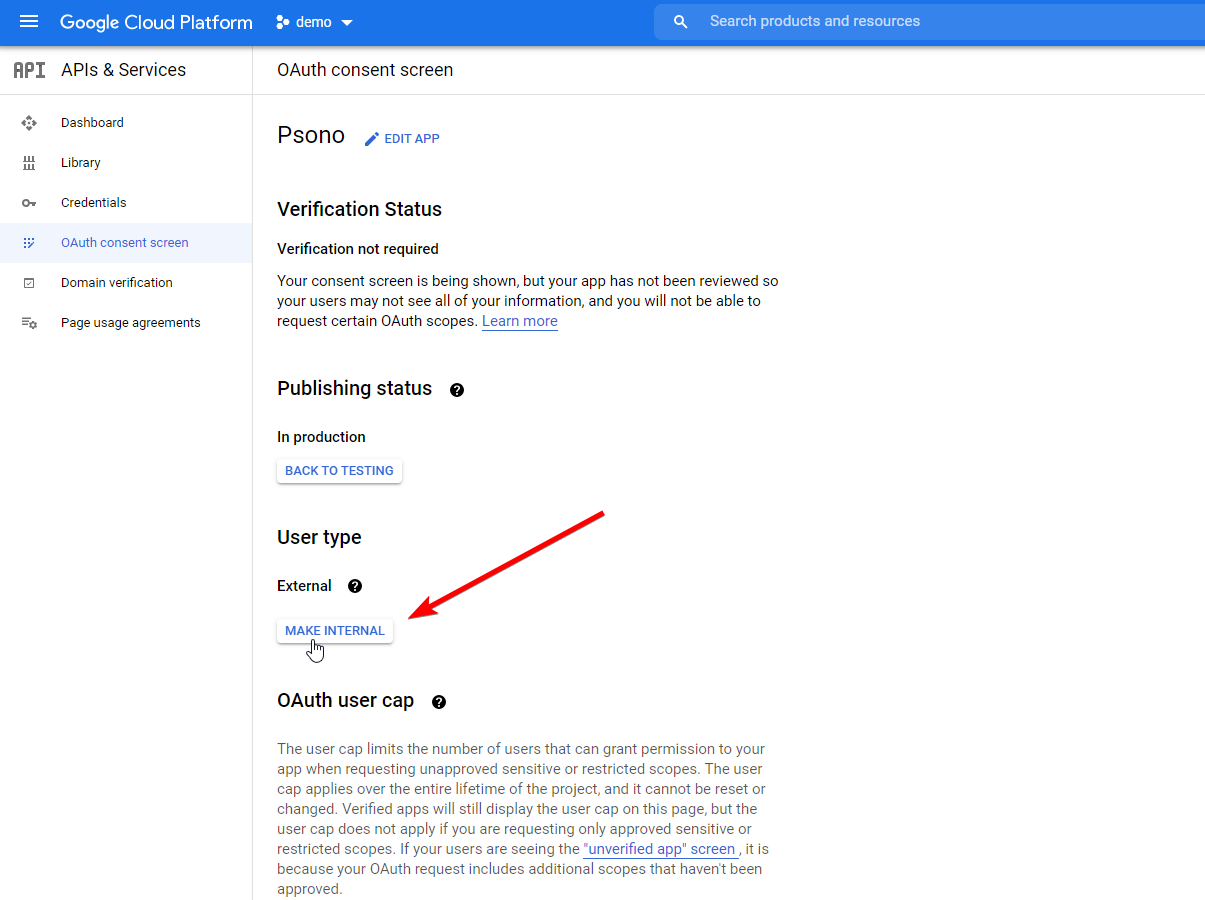
Go to credentials
Create a new OAuth client ID
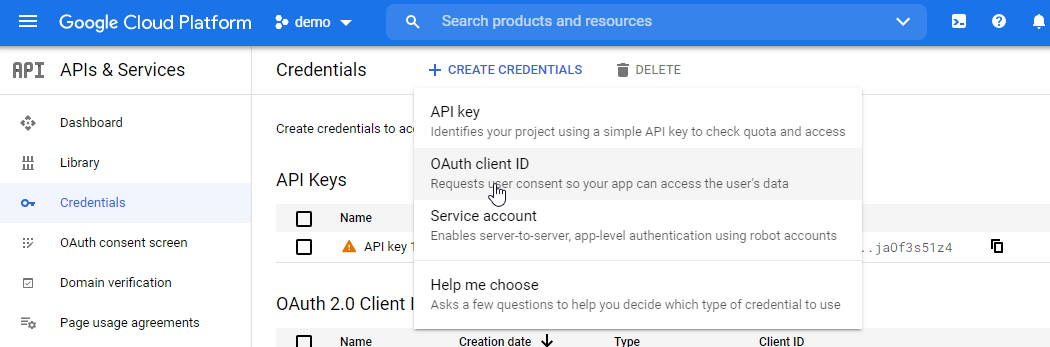
Configure credentials
Configure the credentials as "Web application" with
https://psono.example.com/server/oidc/<provider_id>/callback/(adjust accordingly) as redirect URI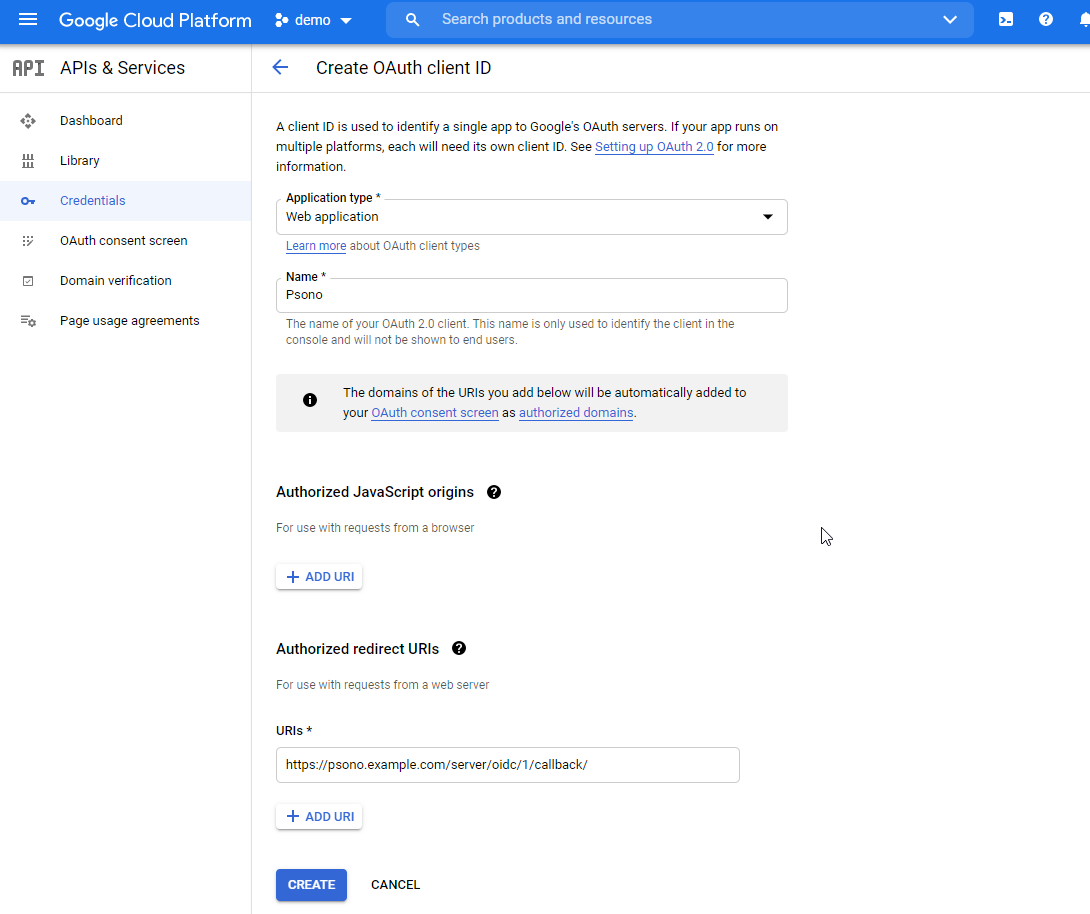
Note down the client id and client secret, as you will need them in the next step.
for more information check Google's OpenID Connect documentation (opens new window)
# Server (settings.yaml)
After setting up the IDP for the OIDC-Authentication it is time to configure your running Psono server to act as the SP. It is required that Psono can reach google and vise versa.
Change or add OIDC configuration in to settings.yaml
# https://accounts.google.com/.well-known/openid-configuration OIDC_CONFIGURATIONS: 1: OIDC_RP_SIGN_ALGO: 'RS256' OIDC_RP_CLIENT_ID: 'xxxxxxxx.apps.googleusercontent.com' OIDC_RP_CLIENT_SECRET: 'xxxxxxx' OIDC_OP_JWKS_ENDPOINT: 'https://www.googleapis.com/oauth2/v3/certs' OIDC_OP_AUTHORIZATION_ENDPOINT: 'https://accounts.google.com/o/oauth2/v2/auth' OIDC_OP_TOKEN_ENDPOINT: 'https://oauth2.googleapis.com/token' OIDC_OP_USER_ENDPOINT: 'https://openidconnect.googleapis.com/v1/userinfo' OIDC_USERNAME_ATTRIBUTE: 'email' AUTOPROVISION_PSONO_GROUP: False FORCE_MEMBERSHIP_OF_AUTOPROVISIONED_GROUPS: False AUTOPROVISION_PSONO_FOLDER: False- The google endpoints can be found on the ".well-known"-page (e.g. https://accounts.google.com/.well-known/openid-configuration) of your installation
TIP
Always restart the server after making changes in the
setting.yml-file.Adjust authentication methods
Make sure that
OIDCis part of theAUTHENTICATION_METHODSparameter in your settings.yaml e.g.AUTHENTICATION_METHODS: ['OIDC']Restart the server afterward
(optional) Server Secrets
By default the server will keep a copy of the user's secret keys to allow people to login without a password. If you want true client side encryption and as such force users to enter separate password for the encryption you specify the following in your settings.yaml. You can also decide later and change that and migrate users during the login or apply this setting only to particular users or groups with policies in the Admin Portal.
COMPLIANCE_SERVER_SECRETS: 'noone'WARNING
If a user loses his password he will lose all his data.
# Client (config.json)
Now you have to configure your client, so your users can use this configured IDP.
Basic
Update your config.json similar to the one shown below.
{ ... "authentication_methods": ["OIDC"], "oidc_provider": [{ "title": "OIDC Login", "provider_id": 1, "button_name": "Login " }] ... }The variable authentication_methods restricts the allowed login methods. In the example above only OIDC will be allowed and the normal login "hidden". The title and button_name can be adjusted however you like. The
provider_idneeds to match the one that you used on your server.(optional) Automatic login
You may want to "automatically" click on the login button to initiate the login flow. You can accomplish this by modifying the config.json as shown below:
{ ... "authentication_methods": ["OIDC"], "auto_login": true, ... }WARNING
This will only work if you have just one provider configured with only one authentication method. Users won't be able to modify the server url nor choose to register or interact with the login form in any other way.
