# Setup other S3 compatible storage as file repository
Instructions how to setup another S3 compatible storage like minio as file repository.
# Pre-requirements
You need the connection settings like url, bucket, region, access key id and secret access key.
# Setup Guide
This guide will walk you through the general setup in the settings.yaml, before it helps you to configure it in psono.
# General settings
- Whitelist file repository type
Whitelist other s3 storage as allowed file repository types by adding other_s3 to ALLOWED_FILE_REPOSITORY_TYPES in the settings.yaml like:
ALLOWED_FILE_REPOSITORY_TYPES: ['azure_blob', 'gcp_cloud_storage', 'aws_s3', 'do_spaces', 'backblaze', 'other_s3']
- Restrict URLs
For security purposes you should restrict which URLs will be accessed / used with the file repository e.g.
ALLOWED_OTHER_S3_ENDPOINT_URL_PREFIX: ['https://minio.example.com', 'https://otherminio.whatever.com']
Restart the server afterward. If you were already logged in, you need to logout and login again.
# Configure the file repository
- Login to Psono
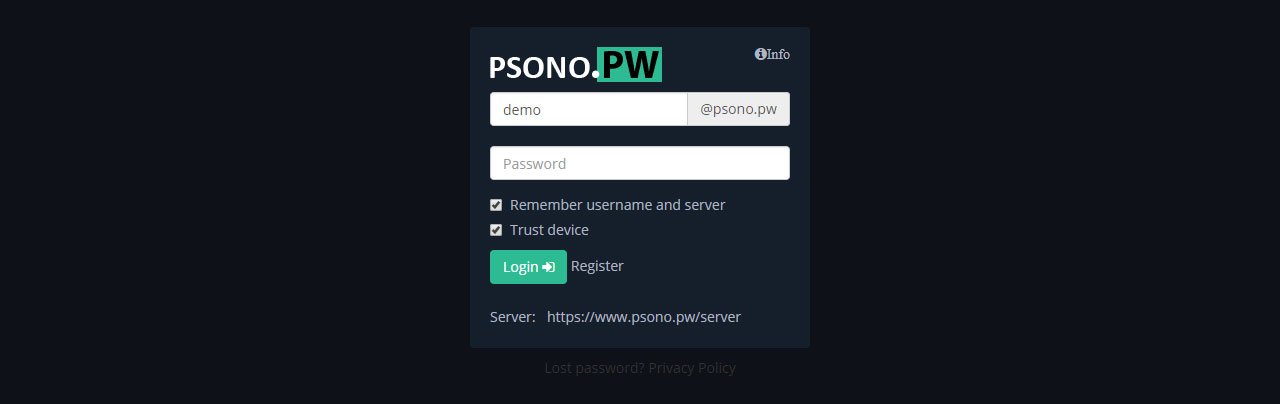
- Go to "Other"

- Go to "File Repositories" and click "Create new file repository"
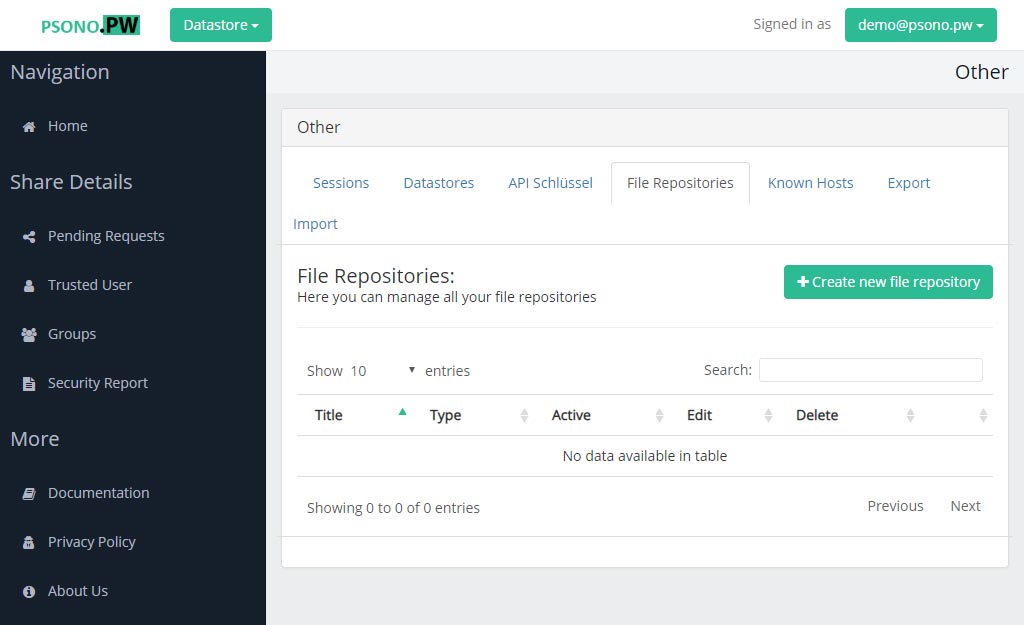
- Configure the file repository
Enter a title, select "Other S3 compatible storage" as type and enter the other details for your s3 storage configuration.
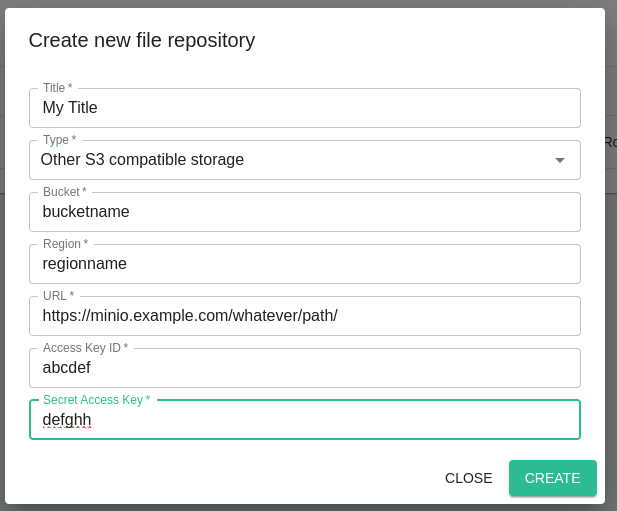
You can now upload files from the datastore to this file repository.
